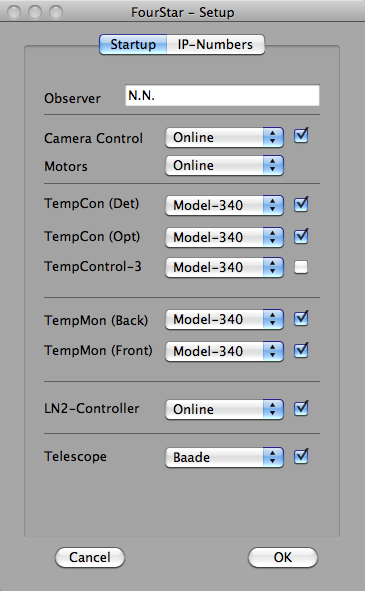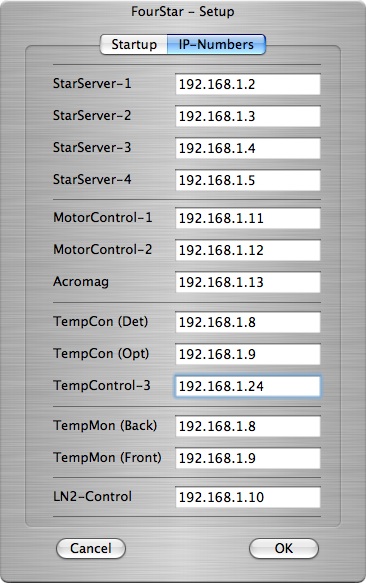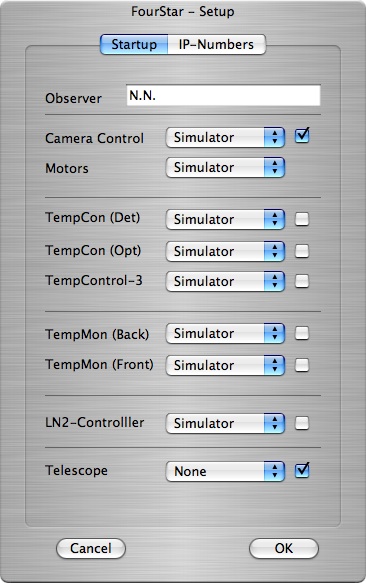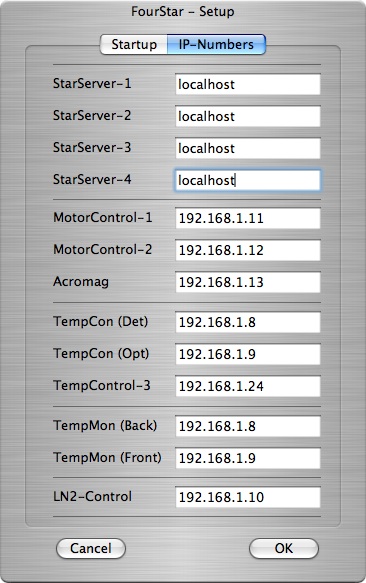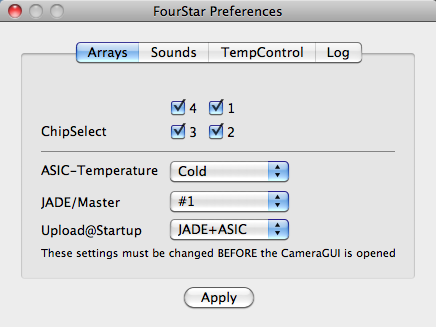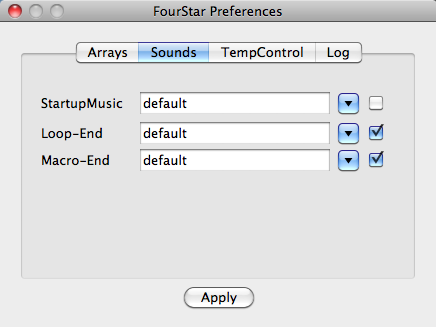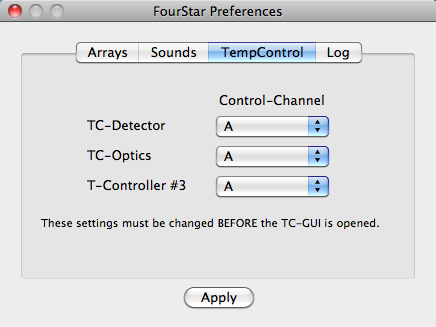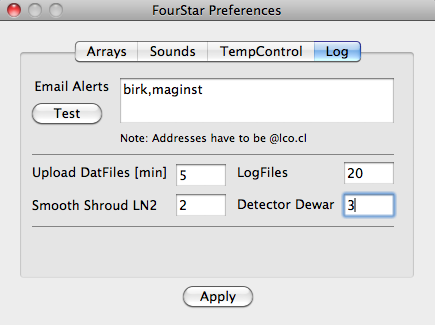FourStar Software Documentation
The Observatories of the Carnegie Institution for Science
(Carnegie Observatories), Pasadena, CA
2011-09-06
Christoph C. Birk (birk AT obs DOT carnegiescience DOT edu)

Location of this document:
http://instrumentation.obs.carnegiescience.edu/Software/FourStar/setup.html
System Setup and File Locations
- 1.0 : Setup Window
- 1.1 : Startup Tab
- 1.2 : IP-Numbers Tab
- 1.3 : Simulator Mode
- 2.0 : Preferences Window
- 2.1 : Arrays Tab
- 2.2 : Sounds Tab
- 2.3 : TempControl Tab
- 2.4 : Log Tab
- 3.0 : System Files (Locations and Formats)
- 3.1 : Preferences
- 3.2 : Logfiles
- 3.3 : Object-Lists
- 3.4 : Sounds
- 3.5 : Macros
FourStar Software Main Page
1.0: Setup Window
The Setup Window allows the user to select which hardware
of FourStar to run during the session.
Once the user presses OK the FourStar software
will be started.
Please note that it is currently not possible to start any component
at a later time. If you need to add/remove a component, please
close (menu 'FourStar->Quit') the FourStar GUI and
re-open it with the desired modules selected.
1.1: Startup Tab
The Startup tab shows all components of the FourStar
user GUI. It defines which components will be running and if their
hardware is available (online), or if that component should be
run in simulator mode. This is particular useful for engineering
or users that want to get acquainted with the instrument software
without the requirement of the actual instrument.
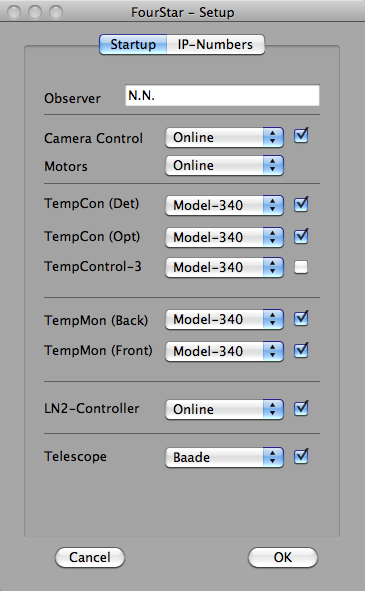
Note: The Telescope should be set to 'None' for (lab) tests.
Note: Temp-Control-3 is used during warmup only.
1.2: IP-Numbers Tab
The IP-Numbers tab shows the IP-numbers of all
hardware components. The StarServer processes can be
run (in simulator mode) locally in Simulator Mode
by entering localhost (eg. for training purposes).
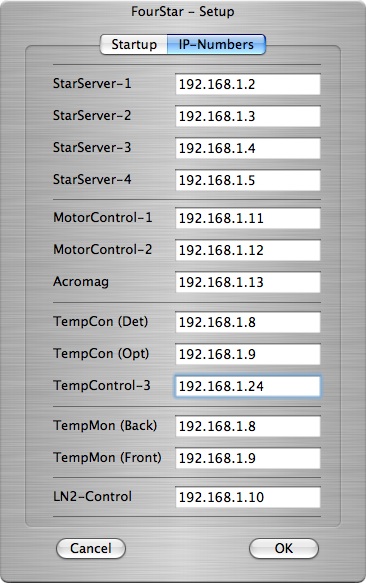
Note: Enter localhost for each StarServer that
you want to be emulated locally.
Note: The IP-numbers for TempCon(Det) and
TempMon(Back) are identical
because the Lakeshore-340 includes both a temperature controller
and 8-channel monitor. The same holds for TempCon(Opt)
and TempMon(Front).
1.3: Simulator Mode
The FourStar software can be run entirely in simulation mode.
This is useful if you want to get acquainted with the functions of
the instrument. The Setup-Window tabs should look like this:
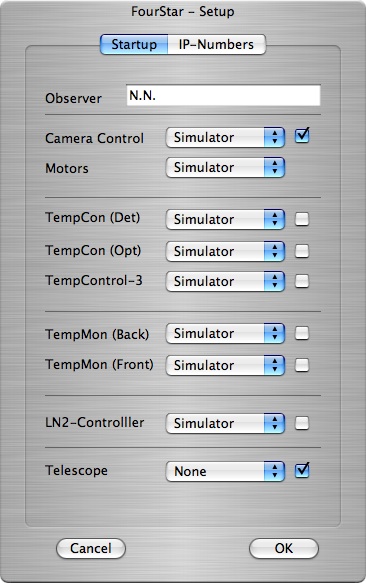
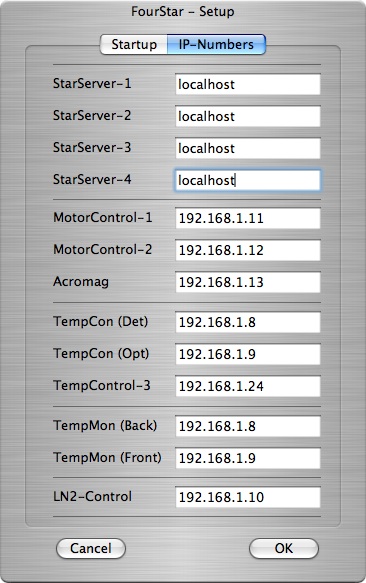
Note: All temperature monitoring/control GUIs have been disabled
in this example. They may be run in simulator mode too.
2.0: Preferences
The Preferences window allows the user/instrument
specialist to change certain settings that will only to
be changed under rare circumstances (eg. failure of an
array or temperature controller).
2.1: Arrays Tab
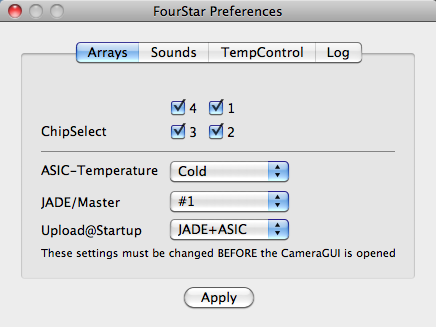
- ChipSelect
- Select arrays used for data acquistion. De-selecting an
array will ignore the respective StarServer. This
would allow to continue observations if some component
in the signal chain fails and cannot be fixed quickly.
- ASIC-Temperature {Warm,Cold}
- Warm should only be used when testing the system
and the dewar is at room temperature.
- Jade/Master {#1,#2,#3,#4,None}
- This setting tells the software which JADE card
is used as the master clock and must be consistent
with the cable that connects the clocks of the 4 JADE cards.
When using None the JADE/ASIC clocks will run un-synchronized
and will result in substantially higher read noise.
- Upload@Startup
- Defines whether the JADE and/or ASIC firmware is uploaded
at the startup of the FourStar GUI. If the JADE/ASIC
are already running then setting this to 'None' speeds up
the startup process. This is useful during testing and engineering.
For regular operations the JADE+ASIC setting should be used.
2.2: Sounds Tab
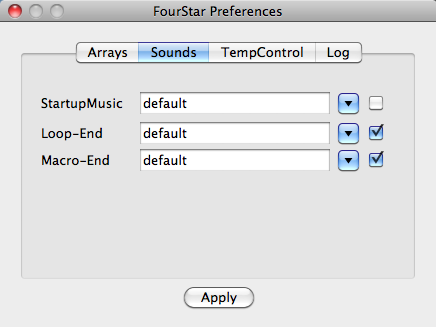
The down-arrow opens a file selector that allows
the user to choose a sound file.
Entering "default" will use spoken
words (eg. "exposure loop done").
The check-box
enables/disable the sound feature.
- StartupMusic
- Plays the selected sound file during startup.
- Loop-End
- Plays the selected sound at the end of any loop sequence.
- Macro-End
- Plays the selected sound at the end of a macro.
2.3: TempControl Tab
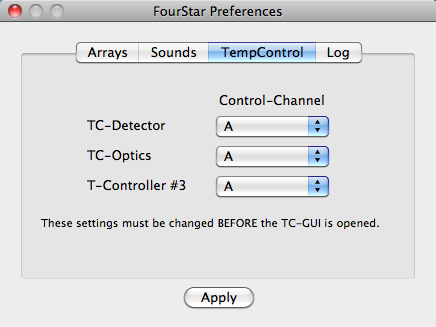
The LakeShore 340 temperature conroller uses channel-A
as the controlled channel by default. If this sensor fails
the controller may be re-programmed to use any other sensor.
2.4: Log Tab
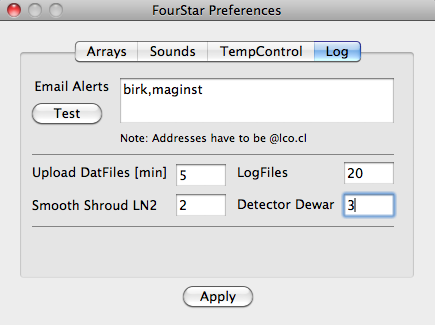
- Email Alerts
- Comma (,) separated list of email addresses for sending
alert emails
(TroubleShooting).
The Test button will send a
"this is a test of the FourStar alert system"
email to the addresses on the list.
- Upload Datfiles and Logfiles
- The FourStar software uploads the current
status and logfile to the web-server at SBS
every N minutes.
- Smooth Shroud and Detector dewar
- The LN2 sensor readings are fairly noisy and
are smoothed using an "averaging-window" of the given
length (minutes).
3.0 : System Files (Location and Formats)
3.1 : Preferences
Follwing Apple's standard the FourStar preferences are
stored in a file named edu.carnegiescience.obs.fourstar.plist in the
~/Library/Preferences folder. The file is formatted as an
XML file. It contains a dictionary that
consists of a list of keyword and value fields.
Information about the XML standard can be found
at various places on the WWW, eg.
http://www.w3.org/XML/.
Please be careful when editing this file by hand; this
should only be necessary under rare circumstances.
List of settings not available on the Preferences Window (file only)
| Name |
Setting |
Default |
| alarm-erack-temp |
Alert when the 2nd highest E-Rack temperature is above |
30 [C] |
| alarm-solenoid-open |
Alert when the LN2 fill solenoid is open longer during automatic filling |
40 [min] |
| alarm-det-heater |
Alert when detector heater is below |
0.1 [W] |
| alarm-opt-heater |
Alert when optics heater is below |
10 [W] |
| alarm-shr-dewar |
Alert if shroud dewar temperature is above |
85 [K] |
| alarm-pfeiffer |
Alert when the Pfeiffer gauge is above |
1.0e-5 [Torr] |
| alarm-ionpump |
Alert when the ion pump is above |
5.0e-6 [Torr] |
| ln2level-low |
Alert when LN2 level falls below |
10 [%] |
| |
|
|
| |
|
|
| pupil_open |
Encoder value of the pupil "Open" position |
41500 |
| pupil_closed |
Encoder value of the pupil "Closed" position |
35500 |
| pupil_range |
Max. deviation from the defined pupil position |
50 |
3.2 : Logfiles
The FourStar software logs all important events and
status information into a logfile located (Apple's standard)
in the ~/Library/Logs/FourStar directory. The logfile
name is constructed by using the 4 digit year and the current
2 digit week number, eg. fourstar2009_12.log.
Each line in the logfile starts with the current time, eg.
Aug 25 13:35:49 startup FourStar done
Aug 25 13:36:00 LN2vac 1 3.030e-06 335986559
followed by the information to be logged. Some lines have a
timestamp appended that expresses the
current time as a 32-bit integer as returned by the time()
system call minus 978307200.
Here is a list of all sensor outputs:
Temperature Monitor (BackEnd): TEMPM1, channels 1..8
Temperature monitor (FrontEnd): TEMPM2, channels 9..16
date time key ch temp gradient power timestamp
Aug 25 13:36:06 TEMPM1 2 75.5 0.000 0.0000 335986565
Aug 25 13:36:11 TEMPM2 11 198.9 0.001 0.0000 335986570
Temperature Controller (Detector): TEMPC1, channel 17
Temperature Controller (Optics): TEMPC2, channel 18
Temperature Controller (Tank): TEMPC3, channel 19
date time key ch temp gradient power timestamp
Aug 25 13:36:15 TEMPC1 17 76.7 -0.005 0.0000 335986574
Aug 25 13:35:56 TEMPC2 18 200.0 -0.000 14.7142 335986555
LN2 level (shroud dewar): LN2level, channel 1
LN2 level (detector dewar): LN2level, channel 2
date time key ch % timestamp
Aug 25 13:36:00 LN2level 1 77.00 335986559
Aug 25 13:36:06 LN2level 2 64.00 335986565
Dewar vacuum (Pfeiffer): LN2vac, channel-1
Dewar vacuum (ion pump): LN2vac, channel-2
date time key ch Torr timestamp
Aug 25 13:36:00 LN2vac 1 3.030e-06 335986559
Aug 25 13:36:06 LN2vac 2 3.752e-06 335986565
Here are some example (csh) scripts that create plots (using gnuplot)
of various data from a logfile:
- plot-cooldown
- gnu-power
- gnu-env
- gnu-grad
- gnu-level
- gnu-det
- gnu-opt
- plot-erack
- gnu-erack
- plot-vacuum
- gnu-vacuum
- plot-temp
- gnu-temp-100
- gnu-temp-200
- plot-wx
- gnu-wx
3.3 : Object Lists
Object lists are ASCII files that contain a name and object coordinates
(R.A., Dec. and equinox) and a rotator offset angle (PA).
Optionally there may be a comment field. Here is an example:
HR-1336 | 04:14:25.5 | -62:28:26.0 | 2000.0 | 0 | A Ret
HR-1393 | 04:24:02.2 | -34:01:01.0 | 2000.0 | 0 | 4 Eri
HR-1862 | 05:31:12.7 | -35:28:14.0 | 2000.0 | 0 | E Col
The objects will be superimposed onto the
SkyMap window.
The default location for object lists is the
~/Library/Application Support/FourStar directory, but can be
loaded from anywhere using a file selector dialog.
3.4 : Sounds
The location for the default sounds is the application resource
folder, ie. inside the application folder itself. The user may
choose different sounds from anywhere on the available file system
using a file selector dialog.
3.5 : Macros
Macro files are ASCII files that consist of
a simple sequential list of instrument commands. They allow the
user to automate sequences of exposures, filter changes and
telescope motions.
These Macros are created by the FourStar
software in the
~/Library/Application Support/FourStar directory, but
user created macros may reside anywhere.
More about Macros
(tools and command list).
2009-04-08,
Christoph C. Birk, Carnegie Observatories
![]()
![]()