MagE Software Documentation (macOS/Aqua)
The Observatories of the Carnegie Institution for Science (Carnegie Observatories), Pasadena, CA
Version 2.0
Christoph C. Birk (birk AT carnegiescience DOT edu)
The Observatories of the Carnegie Institution for Science (Carnegie Observatories), Pasadena, CA
Version 2.0
Christoph C. Birk (birk AT carnegiescience DOT edu)
Location of this document: http://instrumentation.obs.carnegiescience.edu/Software/MAGE/magegui2.html


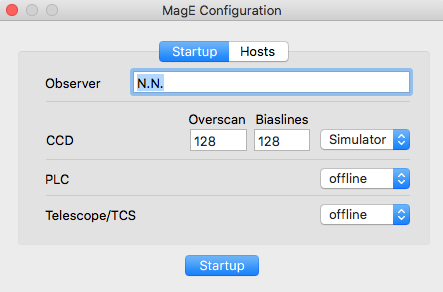 |
Observer: Name(s) of the observers for the FITS header Overscan: number of overscan pixels per line and output Biaslines: number bias lines per frame PLC: {offline,Online} offline: Simulator mode for testing Online: The instrument electronics powered and connected to the network Telescope: {offline,Online} offline: Simulator mode for testing Online: get telescope coordinates from the Baade TCSIS |
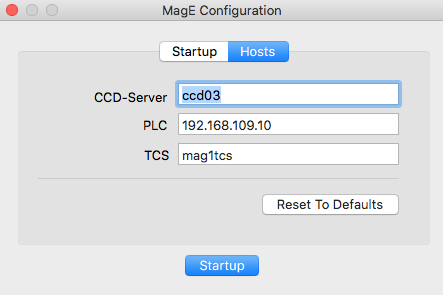 |
Host names or IP numbers |
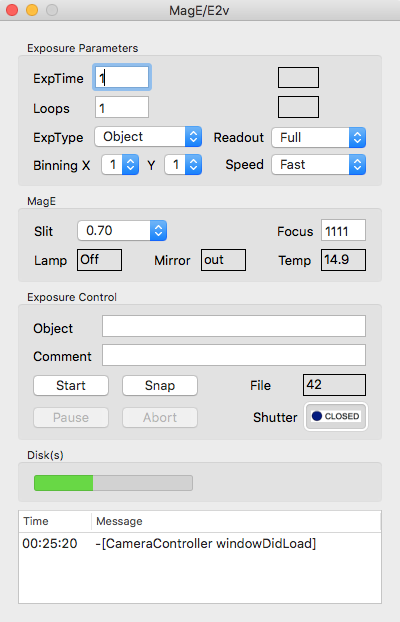
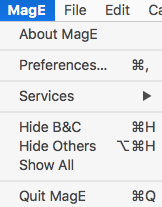 |
About MagE: displays a window that shows the version of the GUI.
Preferences: opens the Preferences window. Quit MagE: terminate this GUI. |
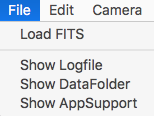 |
Load FITS: loads a FITS file from disk into the
QuickLook display tool.
Show Logfile: opens a Console window that displays the logfile. Show DataFolder: opens a Finder window displaying the content of the data path folder. Show AppSupport: opens a Finder window displaying the content of the Application Support folder. |
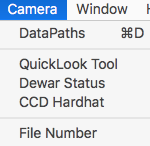 |
DataPath: opens a dialog
that allows to set the path for the data (FITS) files.
QuickLook: opens the QuickLook Tool windows. DewarStatus: opens the Dewar Status window. CCD-Hardhat: opens the CCD Hardhat window. FileNumber: enables (temporarily) the File number edit on the Data Acquisition window. |
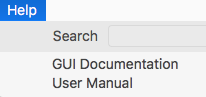 |
Software Documentation: opens
this
web page.
User Manual: opens the LCO User Manual. |
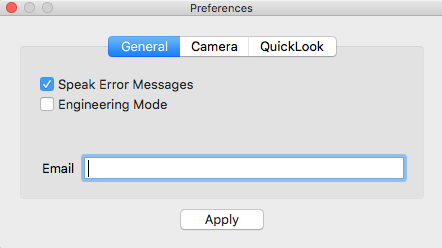
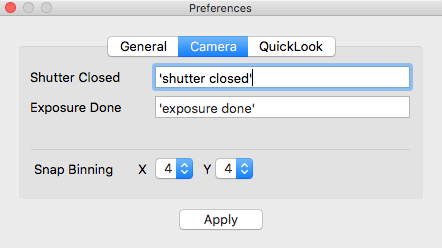
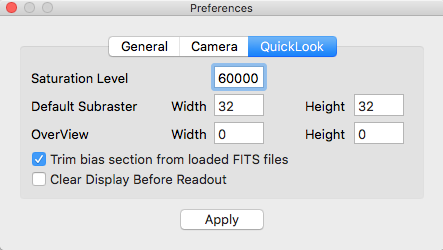
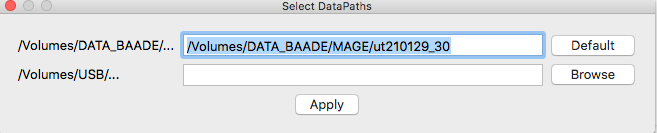
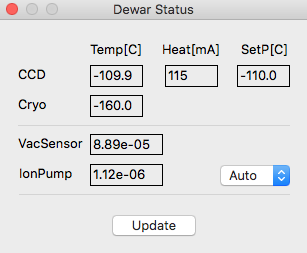
Displays CCD- and cryo head temperatures, and the readout of the GP vacuum sensor and the ion-pump pressure gauge.
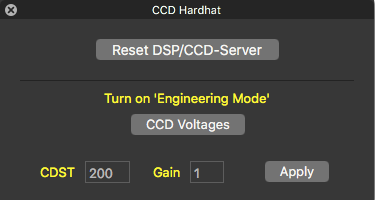 TODO
TODO
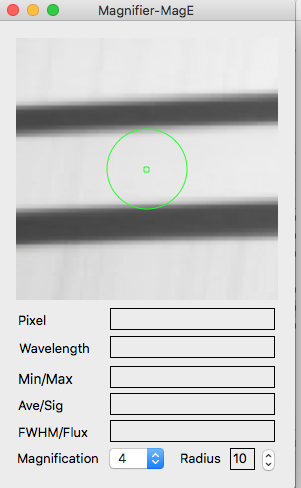
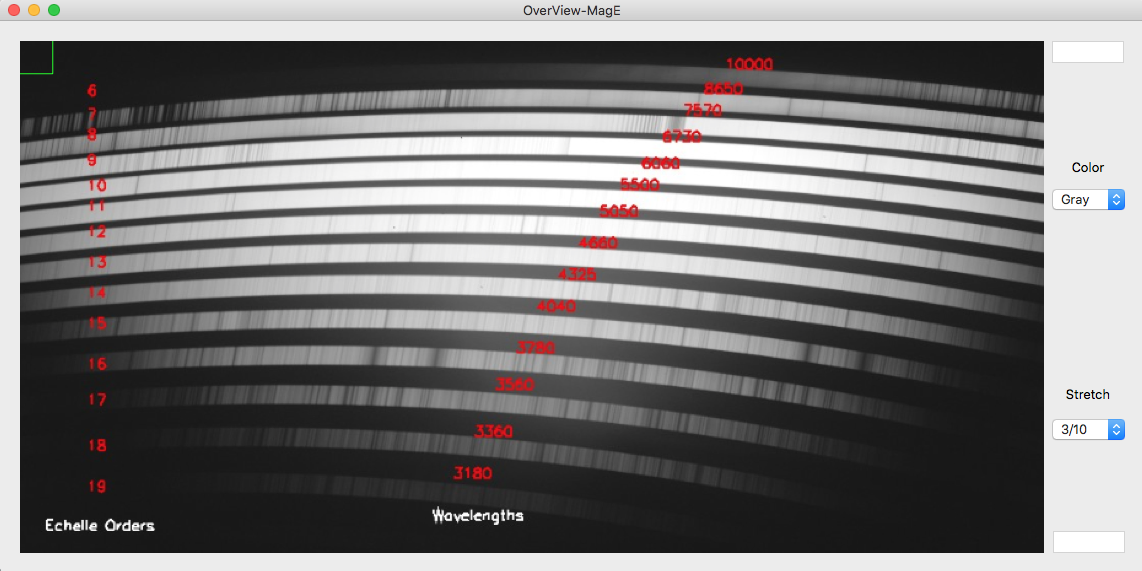
TODO

xterm> nc localhost 51501
Instrument Software Documentation Index
version
2-beta (0037)
^D
xterm>
