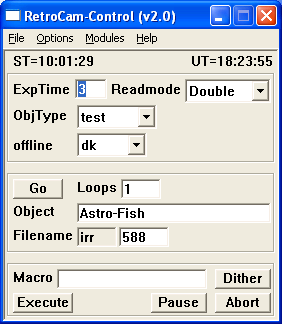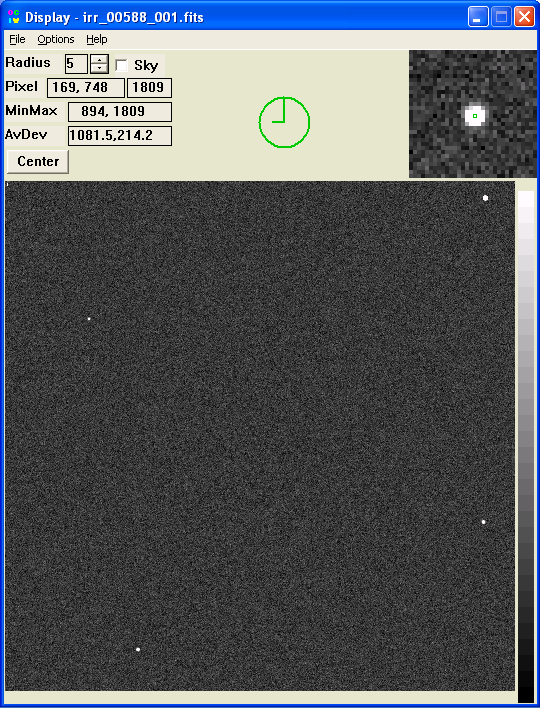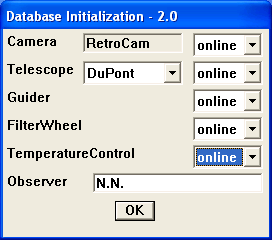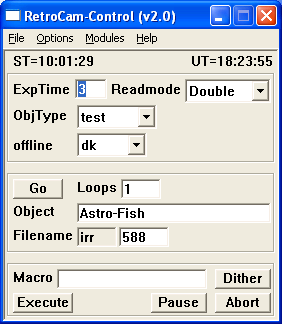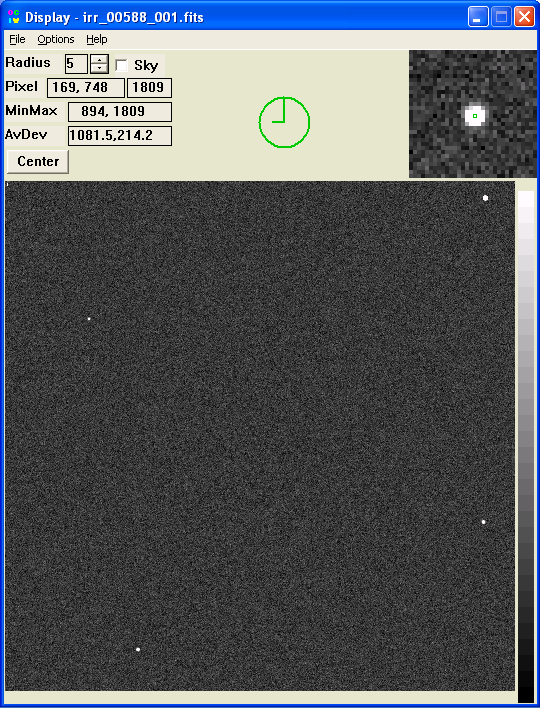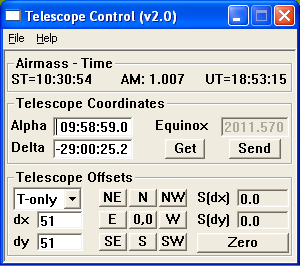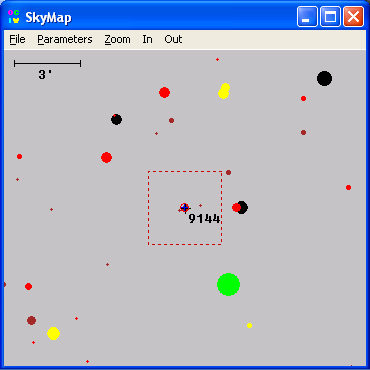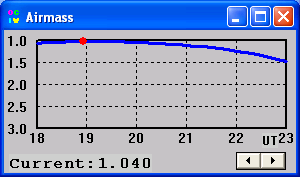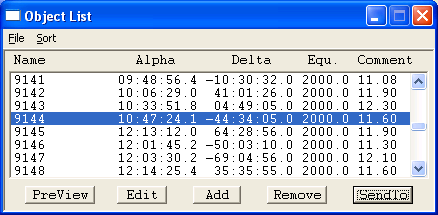RetroCam Software (Version 2 - Retired)
The Observatories of the Carnegie Institution for Science
(Carnegie Observatories), Pasadena, CA
Version 2.1 (retired)
Christoph C. Birk (birk AT obs DOT carnegiescience DOT edu)
Location of this document:
http://instrumentation.obs.carnegiescience.edu/Software/RetroCam/retrocam2.html
Version History
- v2.1.3 (2014-01-21)
- Removed the coordinate check (and correction move) after
a telescope offset (dither).
- Thanks to Mark Phillips for beeing my "hands" during the
software update.
- v2.1.2 (2013-11-22)
- Query the telescope focus and cassegrain rotator angle
from the new TCS.
- v2.1.1 (2013-10-15)
- Disabled the querying of the old TCS (DOS/MACS) for the
cassegrain position to permit a smooth transition to
the new TCS (Linux) in November.
- v2.1 (2013-04-26)
- Updated the TCS interface to use either the
new (Linux) TCS or the old (DOS/MACS) TCS.
- Note: Please select ON/new unless there
is a problem with the new TCS.
- Important Note:
The TO must use "F5" to start the guiding when dithering
with RetroCam.
(was "F3", 2013-02-21, CCB)
- Note:
There is a known bug in the Win98 software (array server)
that sometimes causes stray characters beeing added to the
object name in the FITS header. Since I don't maintain
the Win98 software there is nothing I (Christoph)
can do about it.
- v2.0 (2011-07-27)
- Moved RetroCam to the duPont telescope (from Swope).
- v1.0 (2005-09-06)
- Installed RetroCam at the Swope telescope.
Screen Shots
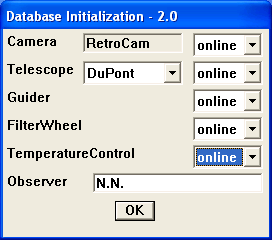
All components should be online.
Please enter your name in the Observer edit window.
After pressing OK the RetroCam-Control
window will be opened (see below).
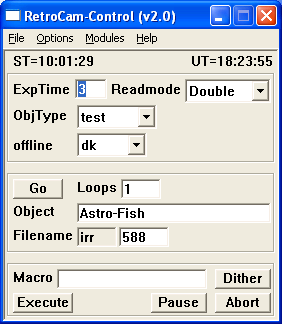
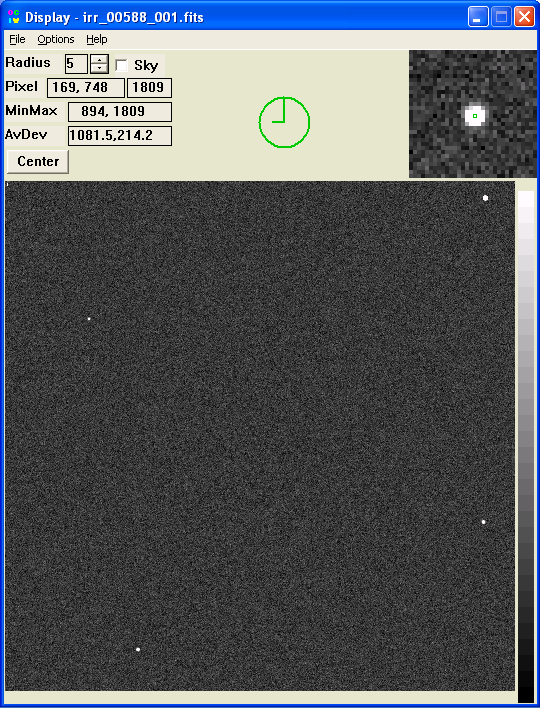
RetroCam-Control
- Options->DataPath
- Sets the data path in a dialog box.
- Note: The path (directory) has to be created on the
Linux computer (csp4) first and must be read/write enabled:
- cd /data
- mkdir mydir
- chmod a+rw mydir
- Modules->TeleGUI
- Opens the TelescopeControl window (see below)
- Modules->Display
- Opens the data Display window (above right)
Display
- Magnifier (top right)
- Can be moved by holding down the left mouse button, or with
the cursor keys (up/down/left/right arrows).
- Radius
- Sets the radius for the aperture statistics
(MinMax, AvDev below).
- Pixel
- The current cursor pixel coordinate (center of the aperture and magnifier)
and pixel value at the cursor position.
- MinMax
- Minimum and maxium pixel value within the aperture.
- AvDev
- Average and standard deviation within the aperture.
- Center
- Transfers the offset from the current magnifier
coordiates to the center of the array to the
S(dx),S(dy) windows on the TeleGUI.
The position (object) in the magnifier may be
centered by pressing the 0,0 button in the
TeleGUI window.
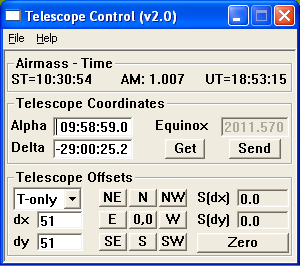
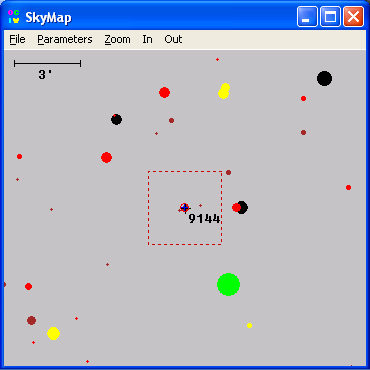
Telscope Control (TeleGUI)
- File->Skymap
- Opens the SkyMap window
- File->Airmass
- Opens the Airmass window
- File->Objec tList
- Opens the Object List window
- Get
- Reads the telscope coordinates (alpha, delta, equinox)
and focus from the TCS (telescope control system).
- Note: It is recommended to press the Get
button before starting a macro to ensure proper
telescope pointing. This also updates the focus value
that is written to the FITS header.
- Send
- Sends the coordinates in the Alpha and Delta
windows to the TCS.
- NE,N,NW,E,W,SE,S,SW
- Moves the offsets from the dx and dy windows.
- 0,0
- Moves the negative offset from the S(dx),S(dy) windows.
- Zero
- Resets the offset-sums in the S(dx),S(dy) windows to zero.
SkyMap
Displays the current view (red square) of the RetroCam array.
- Parameters->Clear Savepos
- Clears all previously imaged positions (green squares)
from the map.
-
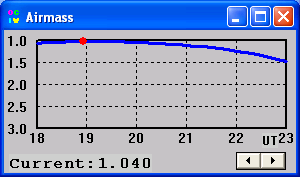
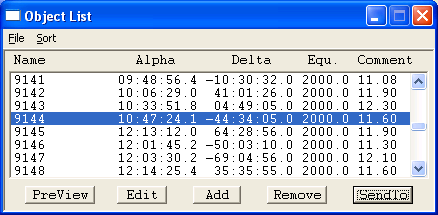
Airmass
Shows a graph of the change in airmass of the current telescope position.
Object List
- File->Load
- Opens a file selector and loads an object list (c:\RetroCam\Objects).
- The object lists a ASCII files, formatted as one object per
line; each data field is seprarated by a '|' (pipe) character:
Name | 10:50:10.0 | -12:00:15.0 | 2000.0 | Comment
- File->Save
- Saves the current object list to disk.
- Note: After editing/adding objects the list is not
automatically saved.
- PreView
- Sets the coordinates in the TeleGUI and Airmass
window to the selected object (coordinates are not
sent to the TCS).
- Edit
- Opens a dialog box that allows to edit the selected object.
- Add
- Opens an empty dialog box that will create a new object.
If the coordinates (alpha, delta, equinox) are left empty
they will default to the current TeleGUI coordinates.
- Remove
- Deletes the selected object from the list.
- SendTo
- Sends the coordinates of the selected object to the
TCS. If the equinox of the list object is different
from the equinox of the TeleGUI (TCS), then the coordinates
are precessed to the TCS equinox before they are sent.
2004-10-14,
Christoph C. Birk, Carnegie Observatories