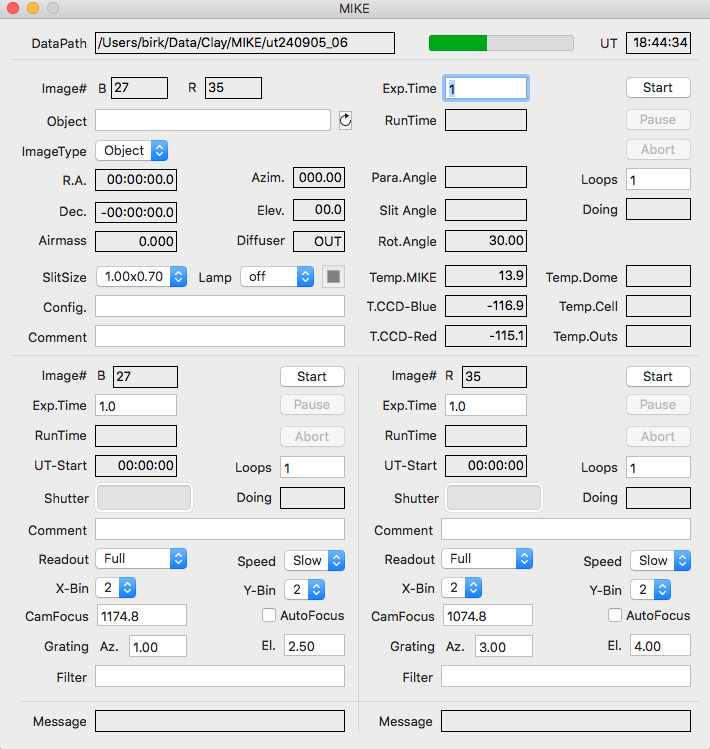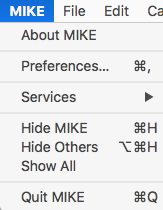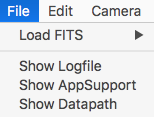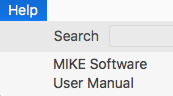Location of this document:
http://instrumentation.obs.carnegiescience.edu/Software/MIKE/mikegui3.html
Quick Look Tool
Configuration Window


- Observer: [edit] : observer's name
- Camera: [menu] : {Blue,Red,Blue+Red}
- Select one or both cameras.
- [menu] : {online,simulator}
- simulator: for tests with no dewar
- online: dewar electronics are connected and running
- Overscan: number of overscan pixels at the end of the readout line.
- Biaslines: number of bias lines after the CCD lines.
- PLC: [menu] : {offline, online }
- offline: for tests with no PLC connected
- online: mechanics and electronics connected and running
- Telescope: [menu] : { Simulator,Baade_Mag_1,Clay_Mag_2 }
- [menu] : telescope status { offline,online }
- ADC-GUI: [menu] : {offline, online }
- TCP/IP Server: enable the TCP/IP interface when checked.
Instrument Control and Data Acquisition
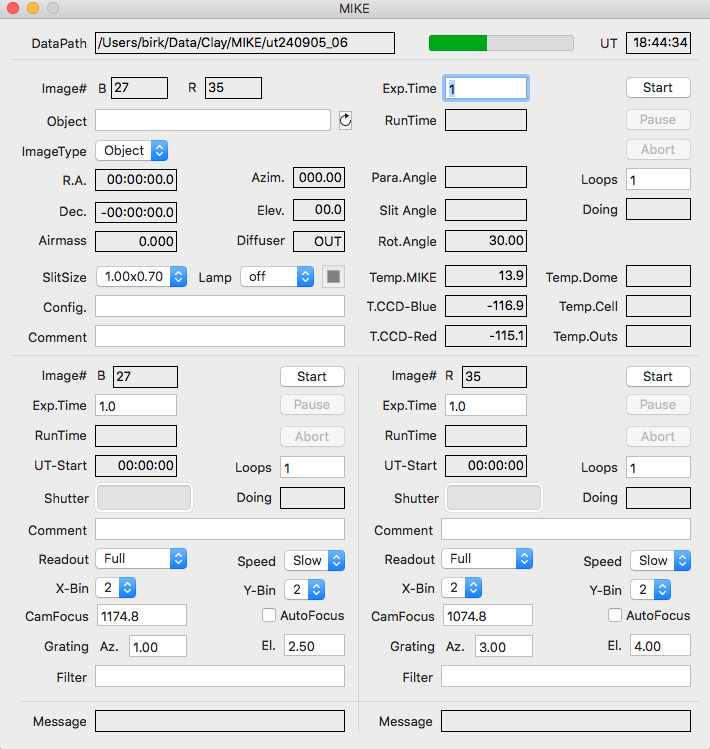
- ExpTime: sets the exposure time (1..8200 seconds)
- Object: OBJECT value in the FITS header.
- This field will be sampled at the beginning of the readout.
- The 'reload' button reads the object name from the TCS catalog.
- Loops: number of exposures per sequence.
- ImageType: sets the exposure type
{ Object, Comp, Bias, Dark, Flat }
- SlitSize: Move the slit plate to the selected slit.
- Lamp: Select the lamp from {off,Quartz,ThAr} .
- Config: configuration notes
- Comment: COMMENT value in the FITS header.
- This field will be sampled at the beginning of the readout.
- The FITS record will be truncated to the first 26 characters.
- Image#: next file name number (rNNNN.fits,bNNNN.fits)
- The number may be set using the
Camera--FileNumber menu.
- Start: starts a loop sequence of Loops exposures.
- Pause: close the shutter and stop the exposure timer.
- Resume: open the shutter and re-start the exposure timer.
- Abort: aborts the current readout (frame will be lost).
- Readout: sets the readout mode { Full, Subraster }
- Speed: sets the readout speed/gain combination { Slow, Fast}
- Binning: set the binning { 1-8 x 1-8 }
- CamFocus: move the camera focus mechanism.
- Grating: grating position (FITS header only, no motion control).
- Filter: filter for the FITS header (no motion control).
TCP/IP Interface
When enabled, the GUI listens on port 50801.
Each command must be terminated
by a [LF] (ASCII=10, 0x0a, '\n') character.
The response string will also be terminated by a [LF].
All communications are initiated by the client (your program).
An easy way to test the interface is the 'nc' (netcat) utility. It can be
run like a terminal emulator (^D terminates the connection) or be used in scripts:
xterm> nc localhost 50801
version
3.4 (0083)
^D
xterm>
- Command: autofocus {blue,red} {0,1}
- Command: autofocus {0,1} {0,1}
-
- Response: # #
- Turn on/off the AutoFocus feature for the red/blue camera.
- The second form allows to switch both cameras at the same time.
- Command: binning # #
- Response: # #
- Set or request (without parameter) the binning for both cameras
- #: horizontal binning {1,2,3,4,5,6,7,8}
- #: vertical binning {1,2,3,4,5,6,7,8}
- The GUI returns the the current binning.
- Command: camfocus {blue,red} #
- Command: camfocus # #
- Response: {0,1,2} [Eautofocus]
- Moves the 'red' or 'blue' camera focus.
The GUI responds with the number of focus motors moving, ie. '0' is returned
when an error occured.
- If no color is given you may send both camera foci (order: blue red).
-
- Please note that this command does not
block until the motion has stopped; you have to check
using the 'status' command.
- If the AutoFocus feature is active, the string "Eautofocus" is
appended to the return string.
- Command: camfocus
- Response: # #
- Without any parameters the GUI returns the focus of both cameras.
-
- Command: datapath1 [path]
- Command: datapath2 [path]
- Response: string
- Sets/returns the primary (secondary) data path.
- 'datapath' may be used instead of 'datapath1'.
- Command: datapath2 none
- To allow clearing the 'datapath2', the special keyword 'none' (no quotes)
may be used.
- Command: diffuser

- Response: {0,1,-1}
- 0: OUT
- 1: IN
- -1: failure to read the status
- Command: exptime {blue,red} #
- Response: #
-
- Set the exposure time for the 'red' or 'blue' camera in seconds.
If no color is given, the time is set for both cameras.
- The GUI reponds with the current exposure time.
- Command: exptime # #
- Response: # #
-
- Set or request (without parameters) the exposure time for both cameras
(order: blue red).
- Request: exptime
- Response: # #
-
- Without any parameters the GUI returns both exposure times
(order: blue red)
- Command: frame {blue,red} #
- Response: #
- Command: frame # #
-
- Command: frame #
-
- Response: # #
- Set the frame number (file name) the red/blue camera.
- The second form allows to switch both cameras at the same time.
- If there is only one parameter, both frame numbers are set to the same value.
- Command: imagetype {Object,Comp,Bias,Flat,Dark}
- Response: string
- Set or request (without parameter) the image type.
The GUI responds with the current image type.
- Command: lamp {off,Quartz,ThAr}
- Response: string
- Set or request the lamp.
- The GUI returns the current lamp status.
- Command: loops #
- Response: #
- Set (or request) the number of exposures in the loop.
The GUI responds with the loop number.
- Command: object string
- Response: string
- Set or request (without parameter) the object name.
- The GUI responds with the current object name.
- Command: runtime

- Response: # [est]
- Returns the calculated remaining time in the current exposure loop.
The string 'est' is appende if a non-measured binning/speed combination is active.
- Command: slit name
- Response: {0,1}
- name may be any of the slit names in the slitSize menu.
- The GUI responds with '1' if a valid position name
was requested (ie. the slit motor has started to move), or
'0' on failure.
- Please note that this command does not
block until the motion has stopped; you have to check
using the 'status' command.
- Command: slit
- Response: name
- Without any parameter the GUI returns the slit position name.
-
- Command: speed {blue,red} {Slow,Fast}
- Response: speed
- Command: speed {Slow,Fast} {Slow,Fast}
-
- Response: speed_blue speed_red
- Set the readout speed of the red/blue camera.
- The second form allows to switch both cameras at the same time.
- If there is only one parameter, both speeds are set to the same value.
- Command: start
- Response: {0,1}
- Start an exposure loop (both cameras).
The GUI responds with '1' if successful, '0' on failure.
- Command: status
- Response: # # #
- #: {0,1}: '1' means that an exposure loop is running
- #: {0,1}: '1' means that the slit is moving
- #: {0,1,2}: indicates the number of focus motors moving
- Command: tempmike
- Response: #
- Returns the instrument temperature.
- Command: version
- Response: 3.4 (0083)
-
- Query the version name (build number) of the GUI.
Main Menu
MIKE --
File --
Camera --
Help
Menu - MIKE
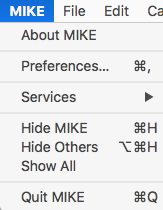 |
About MIKE: displays a window that shows the version of the GUI.
Preferences: opens the Preferences window.
Quit MIKE: terminate this GUI.
|
Menu - File
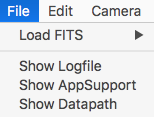 |
Load FITS: loads a FITS file from disk into the
QuickLook display tool.
Show Logfile: opens a Console window that displays the logfile.
Show AppSupport: opens a Finder window displaying the content
of the Application Support folder.
Show DataPath: opens a Finder window displaying the content
of the data path folder.
|
Menu - Camera
Menu - Help
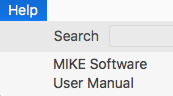 |
MIKE Software: opens
this
web page.
User Manual: opens the LCO
User Manual.
|
Preferenes
General --
Camera --
QuickLook
Preferences - General

- Observer: observer's name for the FITS header.
- Engineering Mode: Some functions require to switch to engineering
mode as safety feature.
- eg. the PLC-Hardhat and the CCD-Voltages.
Preferences - Camera

- Shutter Closed: sound after the shutter closes (before readout).
- Exposure Done: sound after the readout is done.
- If the the text in the edit-box is enclosed in single quotes ('),
it will be spoken using the default system voice; otherwise the
string will be interpreted as a sound file name and be played.
-
- Unless an absolute path is given, the file is expected to reside in
the "/Users/Shared/Library/Application Support/MIKE" directory.
Preferences - QuickLook

- Saturation Level: pixels above this level will be shown in red.
- Default Subraster: subraster geometry when adding a subraster
using the 'a' key on the display.
- Clear Display Before Redaout: clears (black) the display before
a new exposure is read out.
- Trim bias section from loaded FITS files:
This allows to display the bias sections (overscan and biaslines)
- in the
QuickLook tool for FITS files loaded from disk (not for data directly read
from the array).
Auxiliary Windows
DataPaths --
DewarStatus --
CCD-Hardhat --
PLC-Hardhat
Data Paths

Select the data path(s) for the FITS files.
- Default: sets the path following the standard at the Magellan telescopes.
-
- Browse: opens a file selector that allows to set an optional secondary data
path (eg. an external USB disk)
Dewar Status

- Displays the temperatures, heater currents and setpoints of the
DSP control loop.
CCD Hardhat

- Reset DSP/CCD-Server: reloads the DSP code.
- CCD Voltages: opens a window that allows to modify the
CCD voltages (requires engineering mode)
PLC Hardhat

- Slit Position: manually move the slit.
- Shutter: manually open/close the shutter.
QuickLook Tool


TODO
Instrument Software Documentation Index
April 2003,
Christoph C. Birk, Carnegie Observatories