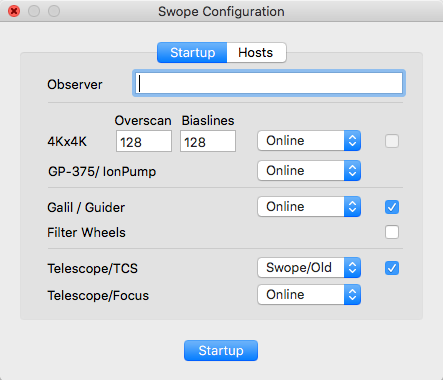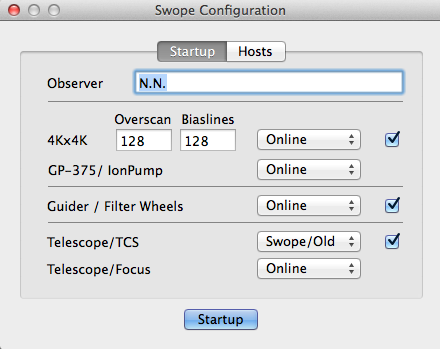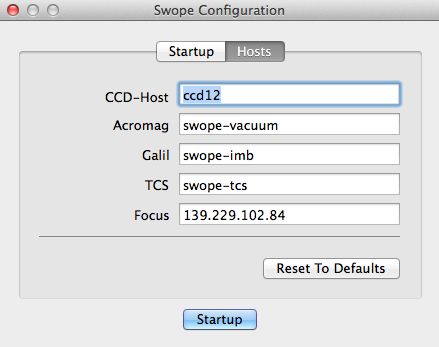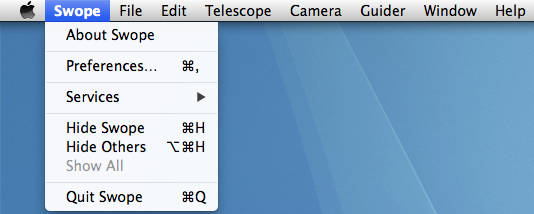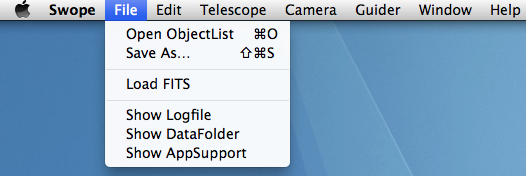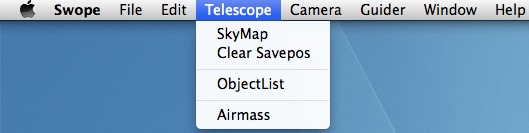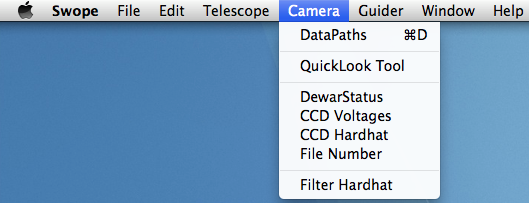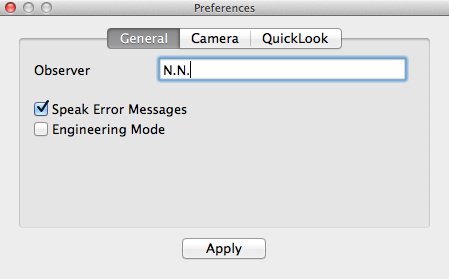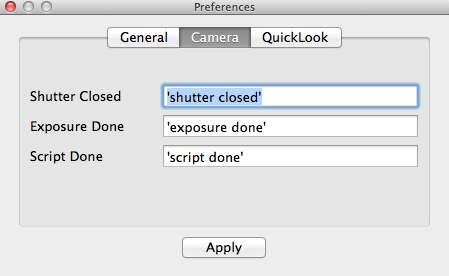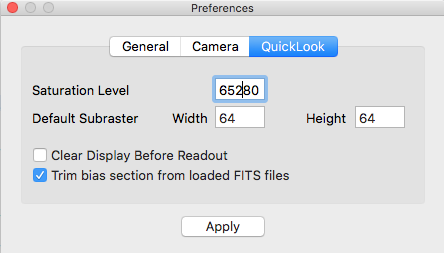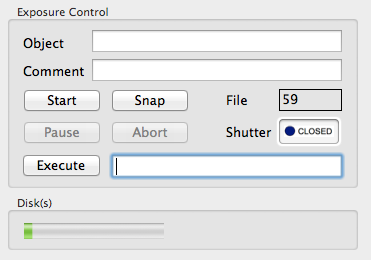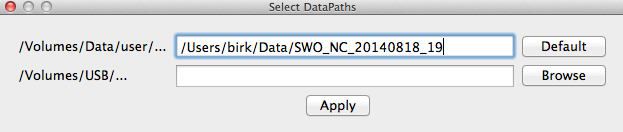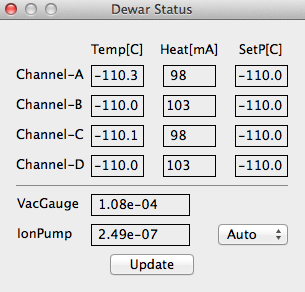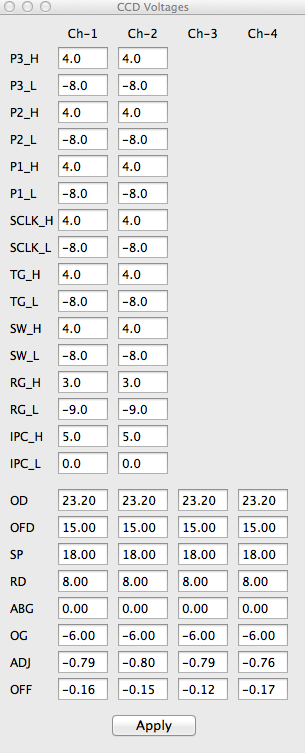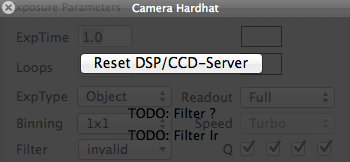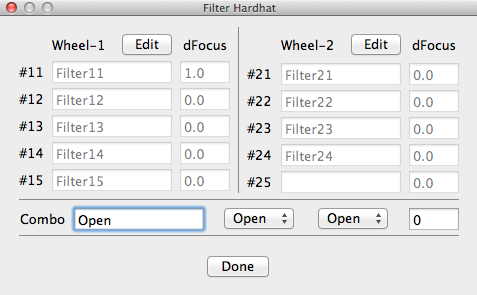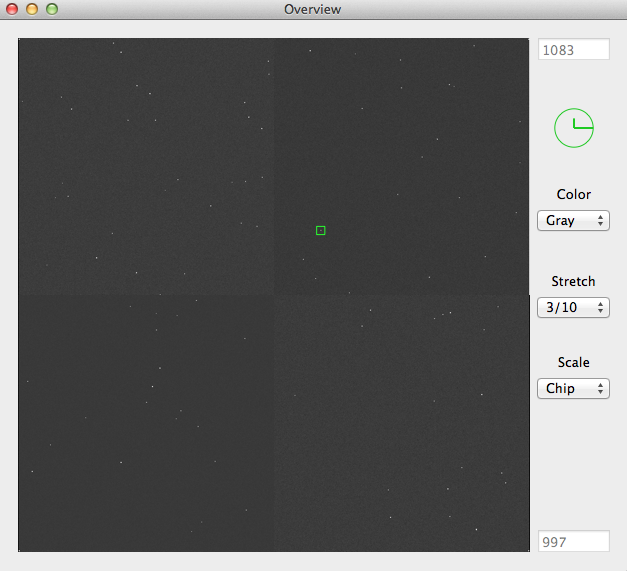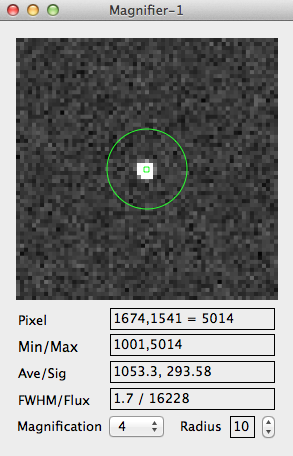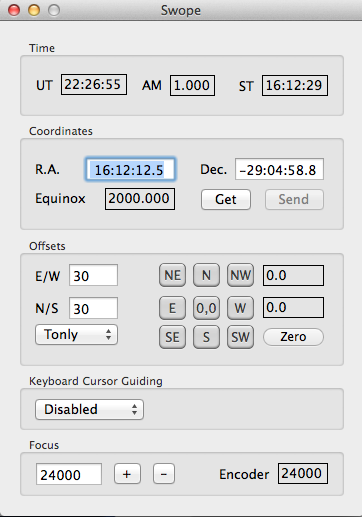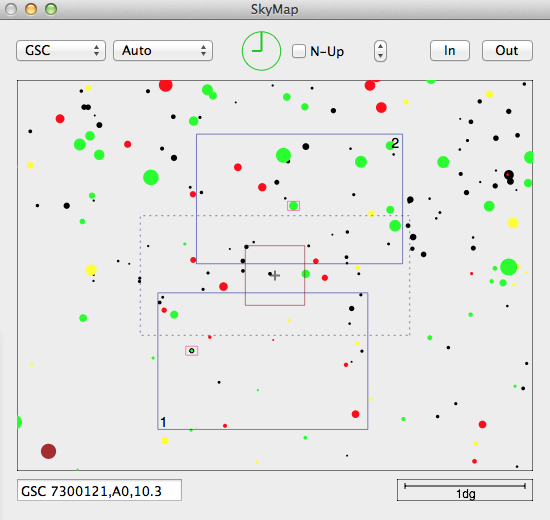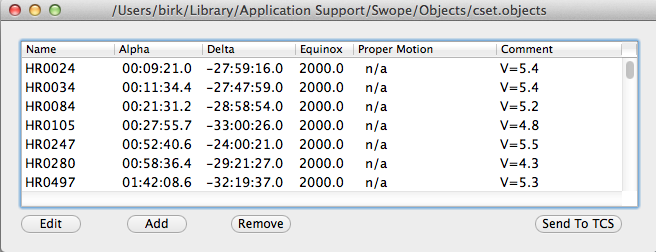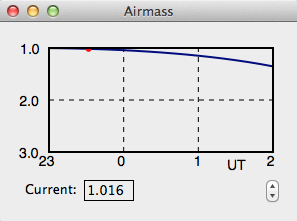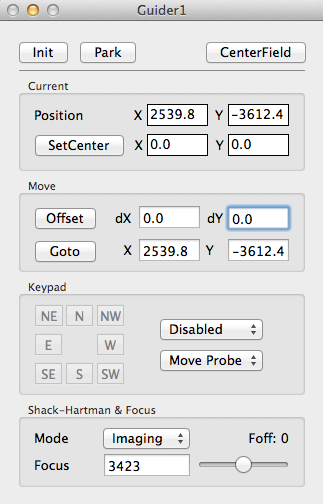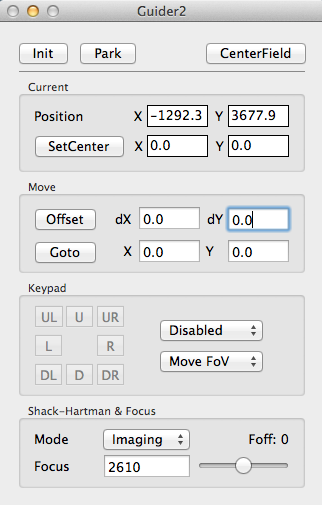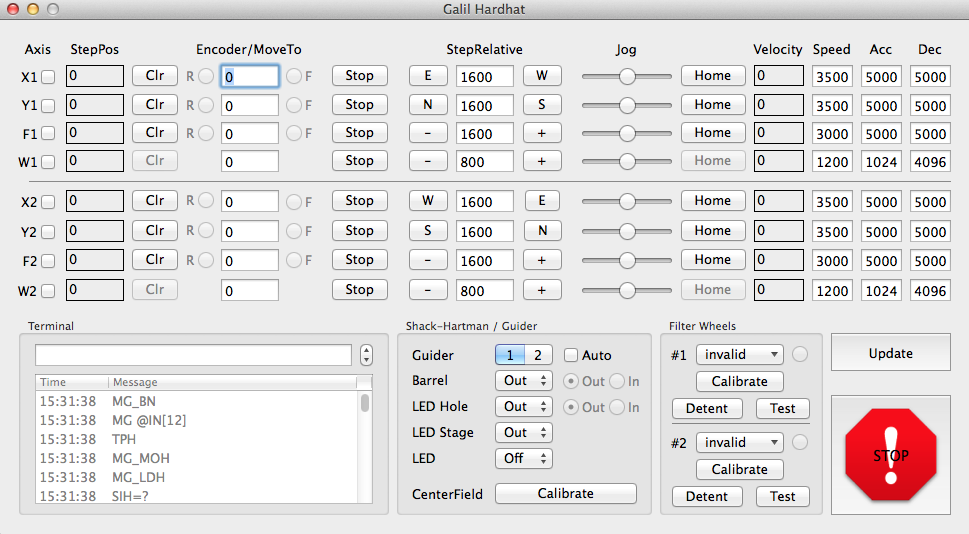Swope GUI Software Documentation
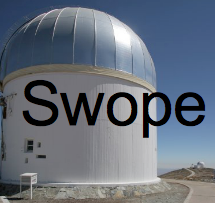
The Observatories of the Carnegie Institution for Science
(Carnegie Observatories), Pasadena, CA
Version 1.9
Christoph C. Birk (birk AT carnegiescience DOT edu)
Location of this document:
http://instrumentation.obs.carnegiescience.edu/Software/Swope/swope.html
News
GUI Documentation
Scripting
Troubleshooting
HowTo(s)
Further documentation:
CCD User Manual (LCO)
Galil DMC-4080 Controller Manual
Galil DMC-4080 Firmware Manual
Granville-Phillips 375 Vacuum Gauge Controller
Varian MicroVac Ion Pump Controller
Swope Network Layout
(pre IMB-upgrade)
Instrument Software Documentation Index
News
2025-03-05: The code has been moved to
GitHub
v1.9 (build 0495) (2025-02-27) 
- Implemented the JSON interface to the new TCS.
v1.8.2 (2024-03-01)
- Present a confirmation dialog-box when using the "SetCenter" button.
v1.8.1 (2024-01-04)
- Check for unique filter names across wheels.
v1.8 (2023-11-20)
- Allow to run the GUI without the filter wheels connected.
- This is necessary to mount Henrietta's rotator at the
location of the filter wheel package.
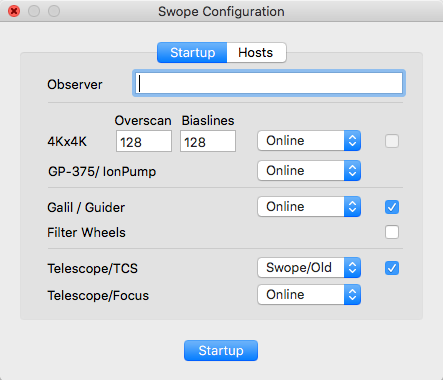
Note about Scripting:
Please set the exptype before any other exposure parameter
(eg. exptime, loops) because setting the
exposure type may affect other exposure parameters.
Release Notes
Screen Shots and GUI Documentation
- Startup, Menu and Preferences
- Configuration
- Main Menu
- Preferences
- Data Acquisition
- Camera
- QuickLook Tool
-
- Dewar Status
- Filter Hardhat
- Telescope and Guiders
- Telescope
- SkyMap
- Object List
- Airmass Display
- Guider Control
- Galil Hardhat
Startup, Menu and Preferences
Configuration --
Main Menu --
Preferences
Configuration
The images below show the standard setup for normal operations:
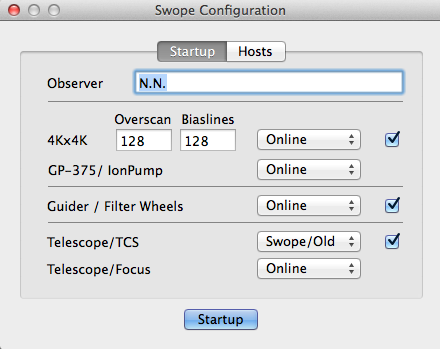
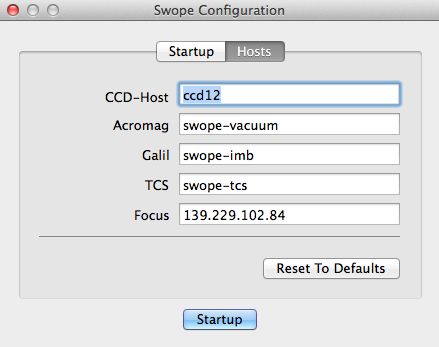
Main Menu
Swope --
File --
Telescope --
Camera --
Guider --
Help
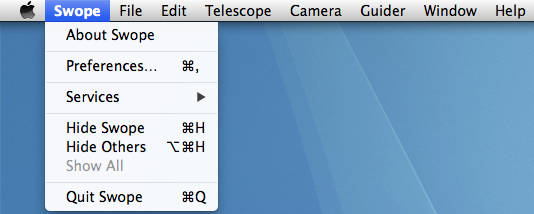
- About Swope: displays a window that shows the version
of the Swope-GUI.
- Preferences: opens the preferences
window.
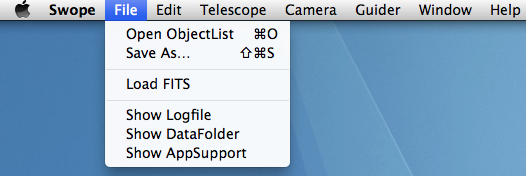
- Open ObjectList: opens a file-selector dialog
that allows to load an object list into the
ObjectList window.
- Save As..: saves the current object list.
- Load FITS: load FITS file(s) into the QuickLook Tool.
- Select all (4) files of the run-number that you want to load.
- Show Logfile(s): opens the Swope-GUI logfile
in the Console.
- Show DataFolder: open the current data path(s) in a Finder window.
- Show AppSupport: opens the "Application Support" folder in a
Finder window.
- This folder contains the
Objects, Scripts and Subrasters directories.
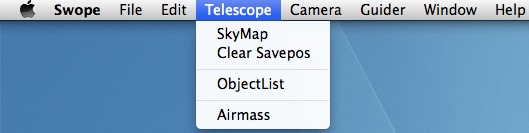
- SkyMap: opens the SkyMap window.
- Clear Savepos: removes the green squares that mark
previous exposures from the SkyMap.
- ObjectList: opens the Object List window.
- Airmass: opens the Airmass window.
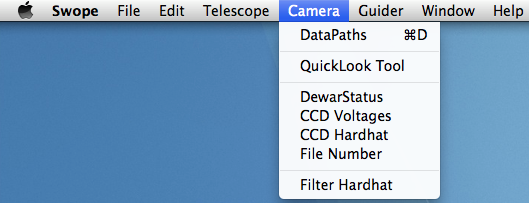
- DataPaths: opens a dialog that allows the user to
set the path for writing the FITS files.
- QuickLook Tool: opens the QuickLook Tool.
- Dewar Status: opens the Dewar Status window.
- CCD Voltages: opens a dialog that allows to set the CCD voltages
(requires password).
- CCD Hardhat: opens a dialog that reloads
the DSP code.
- File Number: enables (temporarily) the File number edit on the Camera GUI
- Note: Existing files will be overwritten without warning.
- Filter Hardhat: opens a dialog that defines
the list of available filters.

- Guider: opens the Guider Control windows.
- GalilHardhat: opens the Galil Hardhat window.

- User Manual (LCO Web): opens a web-browser with the Swope CCD user manual:
- "http://www.lco.cl/Members/fdimille/swope/c40-ccd-manual"
- User Manual (PDF): opens a PDF-reader with a local version of the
user manual.
- Software Documentation: opens a web-browser with this document:
- "http://instrumentation.obs.carnegiescience.edu/Software/Swope"
Preferences
The Swope-GUI will be used from multiple accounts and
it is desireable that certain settings are maintained between
account resets. I therefore keep these settings outside
the current user account in
/Users/Shared/Library/Preferencs/edu.carnegiescience.obs.Swope.plist
General --
Camera --
QuickLook
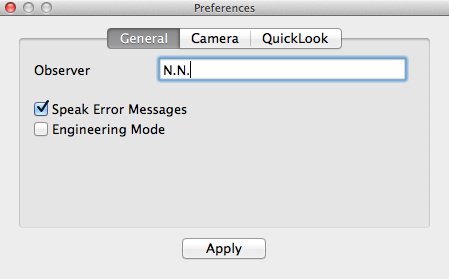
- Observer: FITS header keyword OBSERVER.
- Engineering Mode: certain features (CCD-Voltages, Galil-Hardhat)
of the Swope-GUI are potentially harmful to the instrument
and require the GUI to run in engineering mode
(password protected).
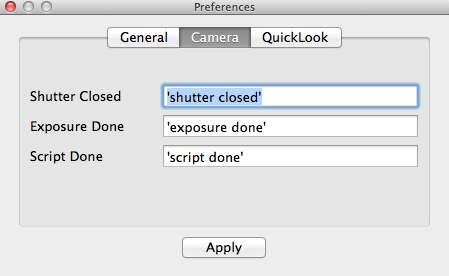
- Shutter Closed: sound after the shutter closes (before readout).
- Exposure Done: sound after the readout is done.
- Script Done: sound after a script has finished.
- If the the text in the edit-box is enclosed in single quotes ('),
it will be spoken using the default system voice; otherwise the
string will be interpreted as a sound file name and be played.
- Unless an absoulte path is given, the file is expected to reside in
the "/Users/Shared/Library/Application Support/Swope" directory.
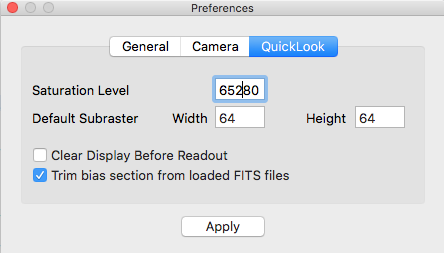
- Saturation Level: pixels above this level will be shown in red.
- Default Subraster: subraster geometry when adding a subraster
using the 'a' key on the display.
- Clear Display Before Redaout: clears (black) the display before
a new exposure is read out.
- Trim bias section from loaded FITS files:
This allows to display the bias sections (overscan and biaslines)
- in the
QuickLook tool for FITS files loaded from disk (not for data directly read
from the array).
Data Acquisition
Camera --
DataPaths --
Dewar Status --
CCD Voltages --
CCD Hardhat --
Filter Hardhat --
QuickLook Tool
Camera

- ExpTime: sets the exposure time (1..8200 seconds)
- Loops: number of exposures per sequence.
- ExpType: sets the exposure type
- { Object, Focus, Bias, Dark, Flat }
- Readout: sets the readout mode
- { Full, Subraster }
- Binning: set the binning
- { 1x1, 1x2, 2x1, 2x2, 4x4 }
- Speed: sets the readout speed/gain combination
- fixed to Turbo
- Filter: moves the filter wheel(s) to the selected
filter combination
- There are 2 filter wheels with each 5 positions
- Q: selects which quadrants should be saved to disk
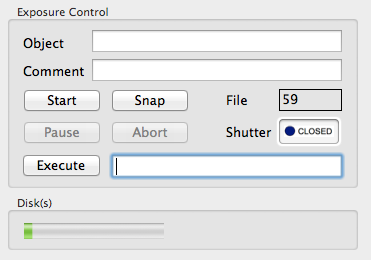
- Object: OBJECT value in the FITS header.
- This field will be sampled at the beginning of the readout.
- Comment: COMMENT value in the FITS header.
- This field will be sampled at the beginning of the readout.
- The FITS record will be truncated to the first 26 characters.
- Start: starts a loop sequence of Loops exposures.
- Snap: takes a single exposure in 4x4 binning.
- After the exposure the previous settings are automatically restored.
- File: next file name number (ccdNNNN.fits)
- The number may be set using the
Camera--FileNumber menu.
- Pause: close the shutter and stop the exposure timer.
- Resume: open the shutter and re-start the exposure timer.
- Abort: aborts the current readout (frame will be lost).
- Stop: stops the current exposure, the shutter closes and
the readout will start immediately.
- Execute: executes the script file in the edit-box
to the right of the button.
- Disk(s): disk status
DataPath
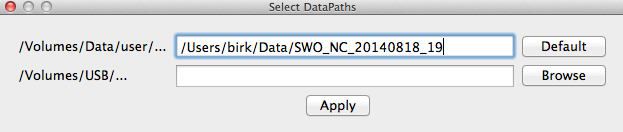
The FITS files will be written to both paths simultaneously.
Dewar Status
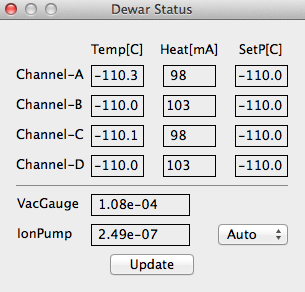
Displays the temperatures, heater currents and setpoints of the DSP
control loop.
- VacGauge: pressure reading from the GP-375 vacuum gauge.
- IonPump: pressure reading from the ion pump.
- { Off, On, Auto }
- The Auto mode turns the ion-pump ON if
- pressure below 1.2e-4 (from the GP375 vaccum gauge) and
- CCD temperature (2nd highest) below -100 [C]
- The Auto mode turns the ion-pump OFF if
- pressure above 1.8e-4 (from the GP375 vaccum gauge or
ion-pump sensor) or
- CCD temperature (2nd highest) above -95 [C]
CCD Voltages
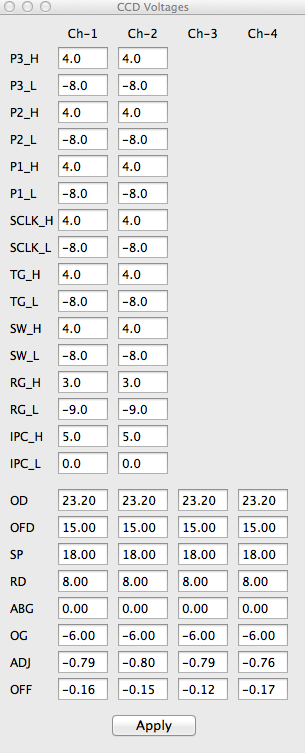
- Engineering Mode only (password protected).
CCD Hardhat
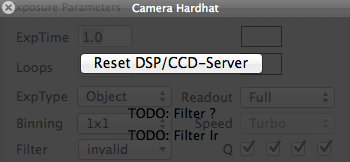
- Reset DSP/CCD-Server: reloads the DSP code.
Filter Hardhat
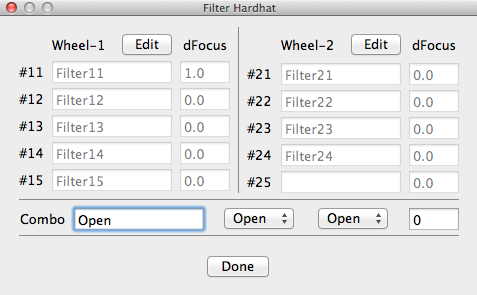
This window allows to define the filter name in each of the
5 positions of the 2 filter wheels.
The Swope-GUI automatically updates the Filter
menu on the Camera window.
QuickLook Tool
- Left mouse button: moves the Magnifier window.
- Right mouse button: adjusts the contrast and level of the color map
(SAOimage, DS9).
- Cursor keys: moves the Magnifier window by 1 pixel.
- If the 'shift', 'option' or 'command' keys are held down,
then the Magnifier moves by 5 (25, 125) pixels at a time.
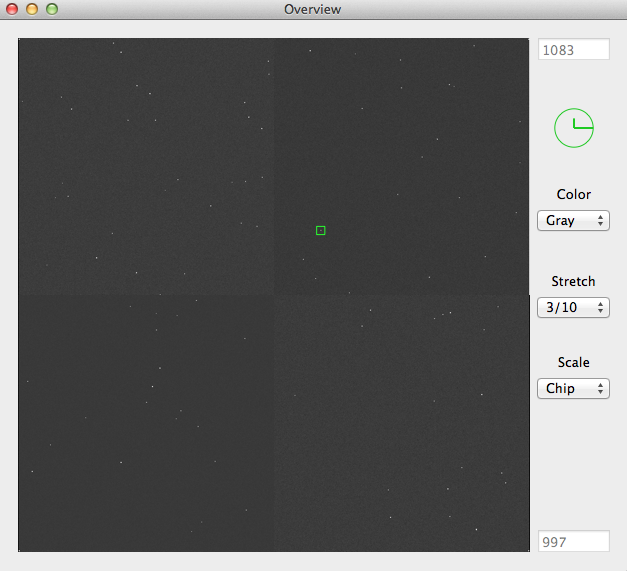
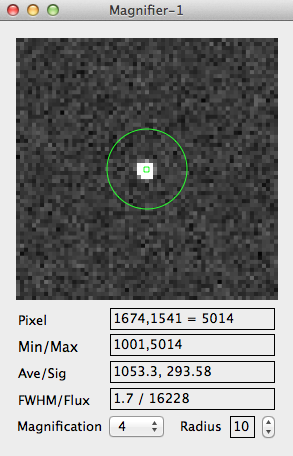
- Color: sets color lookup table
- { Gray, BBdy, Rain, InvG }
- Stretch: sets the dynamic range of the scaling algorithm
- cuts: manual data range (edit-boxes at the top and bottom)
- med3: -3..+3 sigma around the background (median of frame)
- med5: -5..+3 sigma around the background
- 3/10: -3..+10 sigma around the background
- mima: full data range
- Scale: sets the scaling scope
- { Global, Chip }
- Pixel: The current cursor pixel coordinate
(center of the aperture and magnifier)
and pixel value at the cursor position.
- Min/Max: Minimum and maxium pixel value within the aperture.
- Ave/Sig: Average and standard deviation within the aperture.
- FWHM/Flux: FWHM and flux estimate
- Press the 'space' key while centered on a star to calculate
an estimated FWHM and flux.
- Magnification: Magnification factor of the Magnifier window.
- Radius: Sets the radius for the aperture statistics
(MinMax, AveSig above).
Telescope and Guiders
Telescope --
SkyMap --
Object List --
Airmass Display --
Guider Control
Telescope
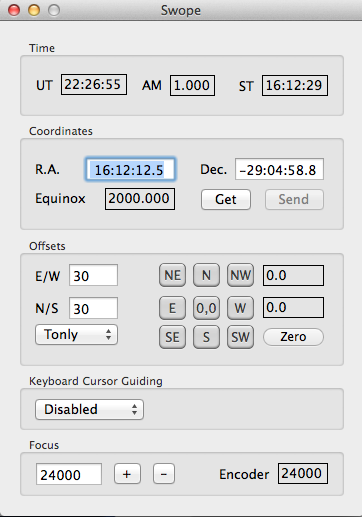
- Get: Reads the telescope coordinates (alpha, delta)
from the TCS (telescope control system).
-
- Note: The current TCS does not provide equinox
or focus values. This will be added in a future version.
- Send: Disabled
- The current TCS does not support slews
commanded from the instruments
- NE,N,NW,E,W,SE,S,SW: Moves the offsets from the
N/S and E/W windows.
- 0,0: Moves the negative offset from the
Sum(dx),Sum(dy) windows (above the Zero button).
- Zero: Resets the offset-sums in the
Sum(dx),Sum(dy) windows to zero.
- Keyboard Cursor Guiding: allows to "drag" the telescope
by using the cursor keys on the keyboard.
- Focus: Move the telescope focus (secondary mirror).
- Edit the number in the (left) edit control and press the enter
(return) key
to move the focus to that number.
- The [+] and [-] button move the telescope by the number in
the (left) edit control.
Skymap
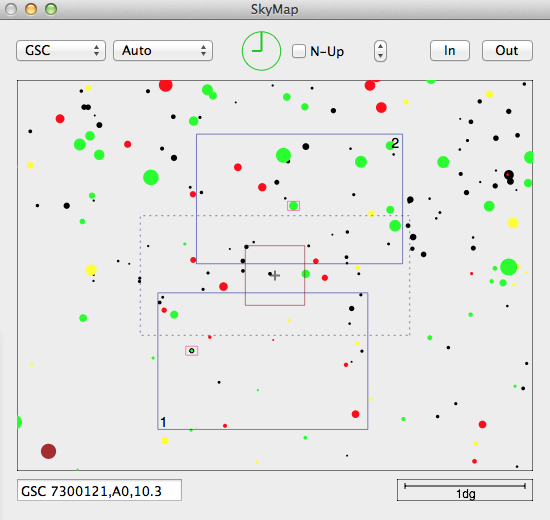
Displays the selected Star Catalog {SAO, GSC, USNO, 2MASS }
with an overlay of
CCD array (red square)
previous exposures (green squares)
guider accessible field (blue rectangles)
area where the guider probe vignettes the CCD (dashed blue rectangle)
- If you click on a star its name will be displayed in the
edit-field in the lower left corner of the SkyMap window.
- Additionally, the relative star position will be transferred
into the guider window's Goto fields.
The guider may then be moved to that star by pressing the Goto
button on the respective guider's GUI.
- An Option-click transfers the star's offset to the TeleGUI
(Swope) window.
-
- The telescope may then be moved to this star
by pressing the 0,0 button on the TeleGUI, if the
offset does not exceed the maximum allowed offset (?).
- A Control-click transfers the star's coordinates to the TeleGUI
(Swope) window
- The TCS does no allow to move the telscope (yet), but you may
get the coordinates of the star.
Object List
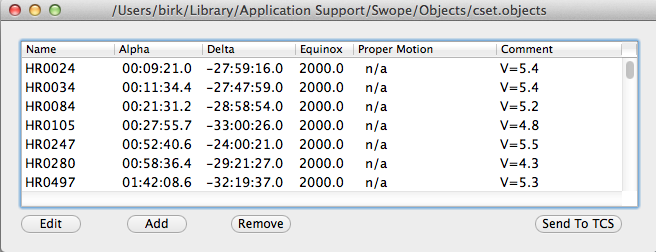
The object lists are ASCII files, formatted as one object per
line; each data field is seprarated by a '|' (pipe) character:
Name | 10:50:10.0 | -12:00:15.0 | 2000.0 | 0,0 | Comment
The default location for object lists is
/Users/Shared/Library/Application Support/Swope/Objects/
Airmass Display
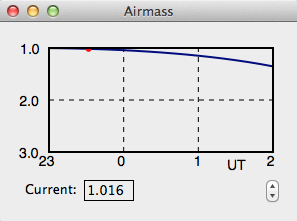
Shows a graph of the change in airmass at the current telescope position.
Guider Control
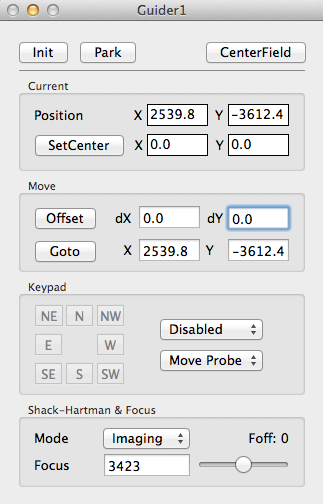
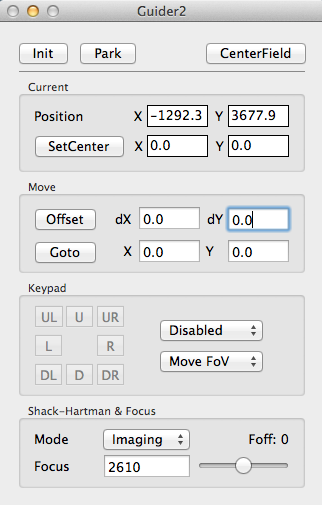
- Init: initializes both probe axes (x,y) and the focus stage.
- When the Swope-GUI is started after a power-cyle all
controls execpt the Init button will be disabled
and an initialization is required before any guider may move.
- Park: moves the probe close to the Home position.
- CenterField: moves the probe to the position marked
by the SetCenter button.
- Position: current X,Y position of the probe [arcsec].
- SetCenter: marks the current position for future quick
access by the CenterField button.
- Offset: moves the amount in the dX,dY fields [arcsec].
- Goto: moves to the absolute position in the X,Y fields
[arcsec].
- Keypad: { Disabled, Slow, Medium, Fast, Turbo }
- The guider probe may be moved by holding down the
N,E,S,W buttons.
- Since the field-of-view of the guider cameras is not
square to the cardinal directions on the sky, the probes
may be moved in two modes { Move Probe , Move FoV }.
- Shack-Hartman Mode: { Imaging, SH, SH+LED }
- The Shack-Hartman control of the telescope focus is
not yet available, because the current TCS does not
allow for external focus control.
- Focus: moves the guider-probe focus to the entered position.
- The slider moves the focus in a velocity controlled way;
ie. the further one moves the slider, the faster the focus motion becomes.
If the mouse-button is released the focus motion stops immediately.
- The focus units are calibrated to be equivalent to the telescope
focus (ie. 1 unit ~ 3.5 um at the probe stage).
- Foff: current focus offset applied due to the Filter
selected on the Camera-GUI.
Galil Hardhat
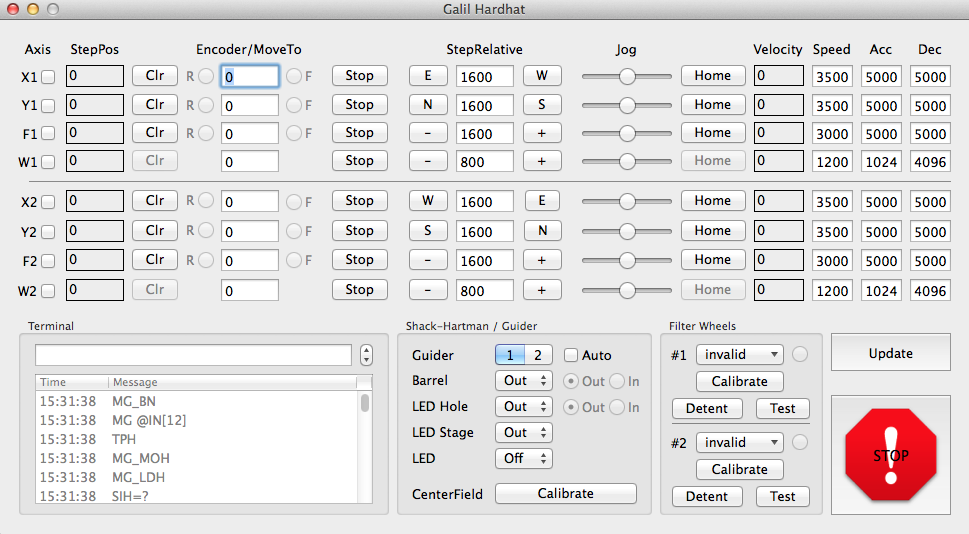
- Engineering Mode only (password protected).
News
Troubleshooting
HowTo(s)
Instrument Software Documentation Index
2014-06-13,
Christoph C. Birk, Carnegie Observatories