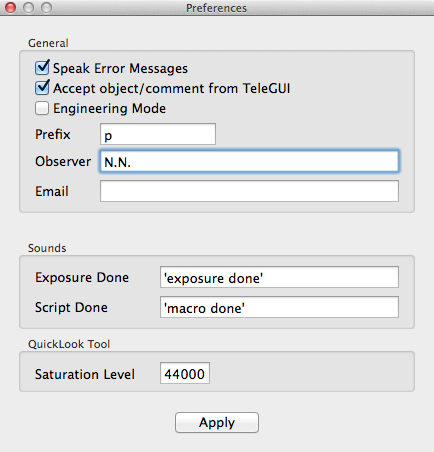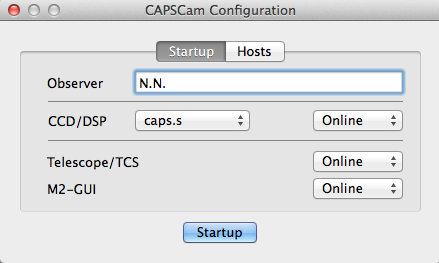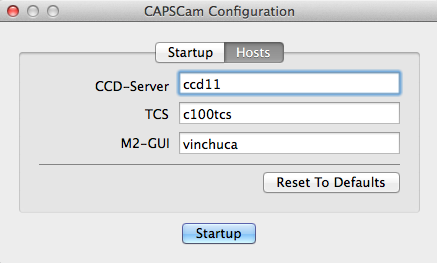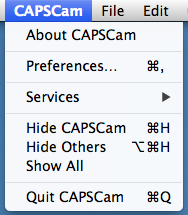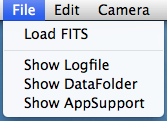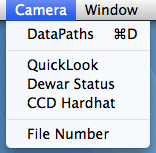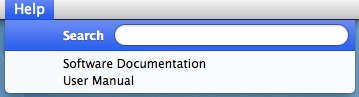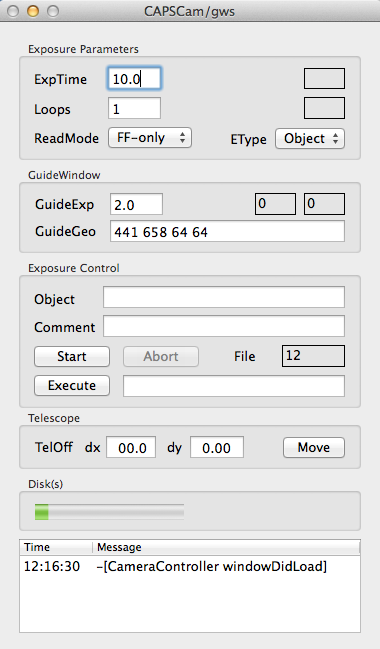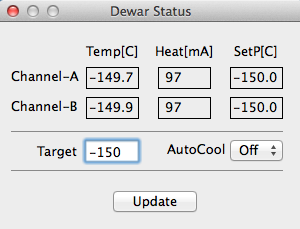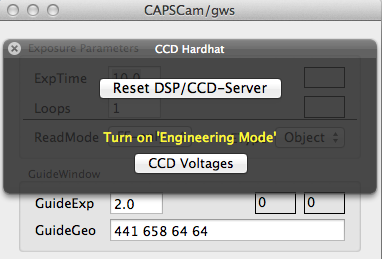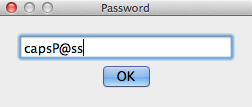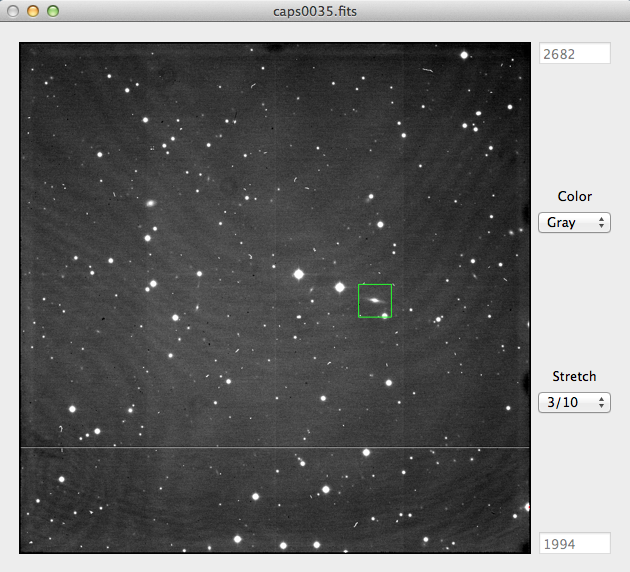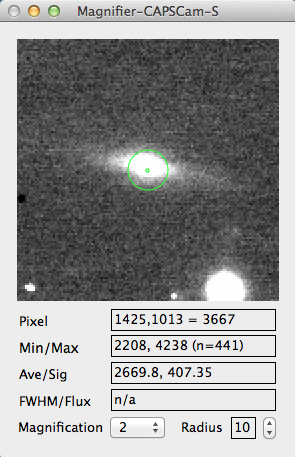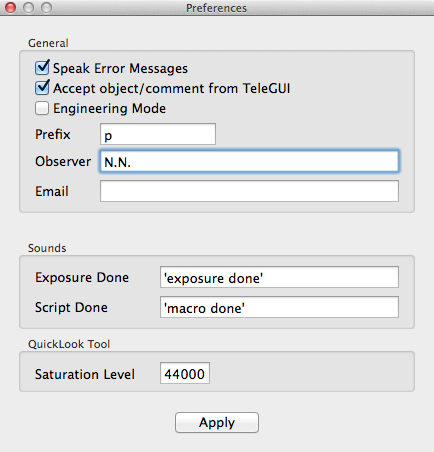Location of this document:
http://instrumentation.obs.carnegiescience.edu/Software/CAPS/capscam.html
CCDserver documentation
News
4.0.4 (2019-06-20)
- Deployment target macOS 10.13 (HighSierra).
- Some minor bug fixes.
4.0.3 (2017-07-06)
- Added an 'observer' edit box to the Preferences window.
- This allows to change the observer without re-starting the GUI.
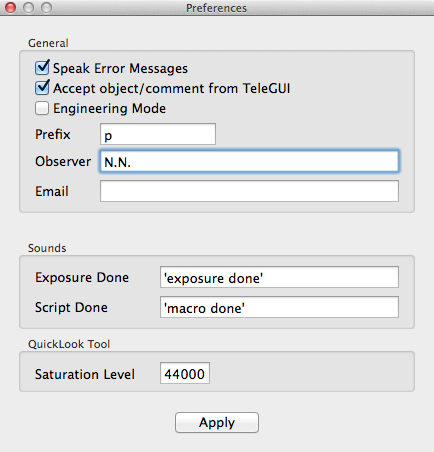
4.0.2 (2017-06-01)
- Added 'gws' or 'nogws' to the camera window title.
4.0.1 (2017-03-13)
- Less strict interpretation of the "readmode" script command.
- "FF" is accepted for "FF-only"
- "GW" is accepted for "GW-only"
- Case insensitive interpretation of the "etype" script command.
4.0 (2017-02-13)
- Installed the official release version of the macOS/Cocoa CAPSCam GUI.
- Ported the CAPSCam-GUI (capsgui, X11)
to macOS/Cocoa.
- Added FITS records:
- FFLAMPS : flat field lamps from the M2-GUI.
- M2FOCUS : M2 focus from the M2-GUI.
- POSANG : position angle (180-cassegrain).
- Changed FITS records:
- SITELONG = -70.70384 (was -70.70387)
- The default data path is
/Volumes/DATA_DUPONT/CAPSCAM/utYYMMD1_D2.
Release Notes
Screen Shots and Software Documentation
Configuration -
Main Menu -
CAPSCam-GUI -
QuickLook -
Preferences -
Scripting
Configuration Window
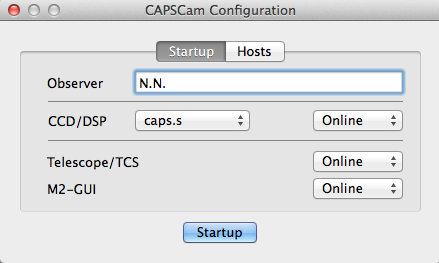
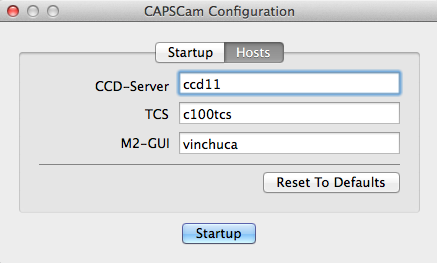
- Observer: observer's name
- CCD/DSP: {caps.s,caps-nogws.s}
- caps.s: use shutter during guide-window readouts
- caps-nogws.s: do not use the shutter during guide-window readouts
- CCD: {online,simulator}
- simulator: for tests with no dewar
- online: dewar electronics are connected and running
- Telescope/TCS: {online,offline}
- Online: TCS (or simulator) is running
- offline: do not communicate with TCS
- M2-GUI: {online,offline}
- Provides focus and flat-field lamp status for the FITS header.
- CCD-Server: host name of the computer that is running the 'ccdserver'.
- TCS: host name of the duPont telescope control system.
- M2-GUI: host name of the computer where the M2-GUI is running.
Main Menu
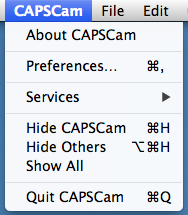
- Preferences: Opens the Preferences window.
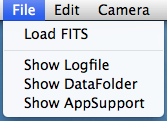
- Load FITS: Load a FITS file into the QuickLook tool.
- Show Logfile: Displays the CAPSCam logfile in the Console application.
- Show DataFolder: Opens the data path folder(s) in a
Finder window.
- Show AppSupport: Opens the Application Support folder in a
Finder window.
- This folder contains the default sub-folder for Scripts.
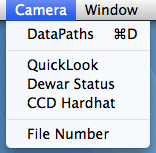
- DataPaths: Opens a window that allows to set the data path
for the FITS files.
- QuickLook Tool: Opens the QuickLook window.
- Dewar Status: Opens the Dewar Status window.
- CCD Hardhat: Opens the CCD Hardhat window.
- File Number: Makes the File number edit window on the CAPSCam-GUI
editable.
- Please press the Enter key after you change the file number.
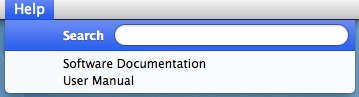
- Software Documentation: Opens this document in a web-browser.
- User Manual: Opens the official CAPSCam user manual in a web-browser.
CAPSCam-GUI
DataPaths -
DewarStatus -
CCD Hardhat
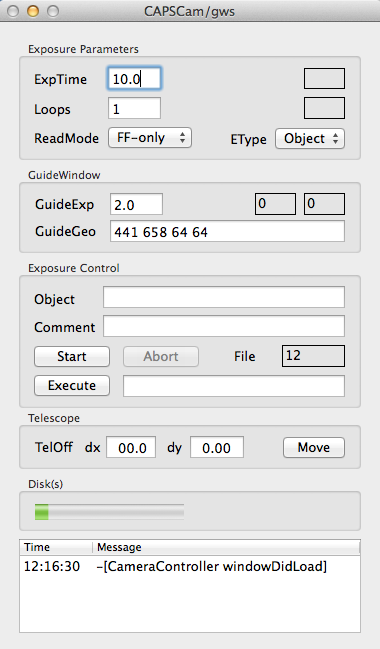
- ExpTime: sets the exposure time (1..8200 seconds)
- Loops: number of exposures per sequence
- ReadMode: { FF-only, GW-only, FF+GW }
- FF-only: full frames only
- GW-only: guide windows only
- FF+GW: full frames and guider windows
- EType: { Object, Dark, Flat }
- GuideExp: guide window exposure time
- GuideGeo: guide window geomentry (x,y,w,h)
- Object: OBJECT record in the FITS header
- Comment: COMMENT record in the FITS header
- Start: starts a loop sequence of Loops exposures
- File: next file name number (prefixNNNN.fits)
- This number may be manually changed via the Camera--FileNumber entry
of the Main Menu.
- The prefix may be set using the Preferences dialog.
- Abort: aborts the current exposure (frame will be lost)
- Execute: executes the
script file in the edit-box
to the right of the button.
- TelOff dx: telescope offset R.A. [arcsec] -- TODO -- TeleGUI ?
- dy: telescope offset Dec. [arcsec]
- Move : move telescope by dx,dy
Data Paths

Select the data path(s) for the FITS files.
The Default button
automatically sets the path following the standard at the duPont telescope.
The Browse button opens a file selector that allows to
set an optional secondary data path (eg. an external USB disk).
Dewar Status
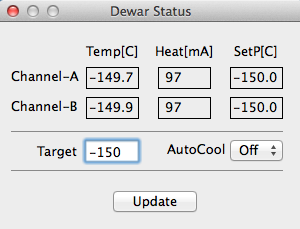
- Channel-A: Temperature [C], heater current [mA] and setpoint [C]
of the temperature control loop run by the DSP.
- Channel-B: Temperature [C], heater current [mA] and setpoint [C]
of the temperature control loop run by the DSP.
- Target: target temperature [C] during cooldown.
- AutoCool: {Off,On}
- If On the CAPS-GUI lowers the CCD temperature by 1 deg. [C]
every minute until the Target temeperature is reached.
CCD Hardhat
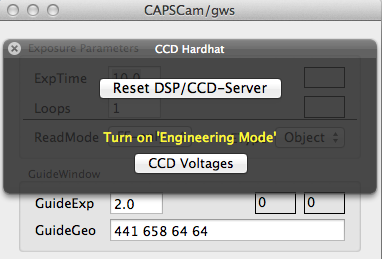
- Reset DSP/CCD-Server: Re-Load the DSP code.
- The controls below require the software to be in Engineering mode
should only be used by the instrument specialists.
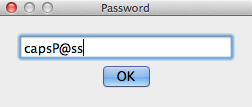
- CCD Voltages: adjust the voltages that the DSP applies to the CCD.
QuickLook Tool
- Left mouse button: moves the Magnifier window.
- Right mouse button: adjusts the contrast and level of the color map
(SAOimage, DS9).
- Cursor keys: moves the Magnifier window by 1 pixel.
- If the shift or option key are held down the
magnifier moves 5 pixels (25 if both are held down).
- Space-key: estimates the FWHM and flux of the object at the cursor position.
- Option/Alt-c: calculates the approriate telescope offset to
center the current magnifier position.
- Option/Alt-g: enters the current magnifier position into the
guide window geometry edit box.
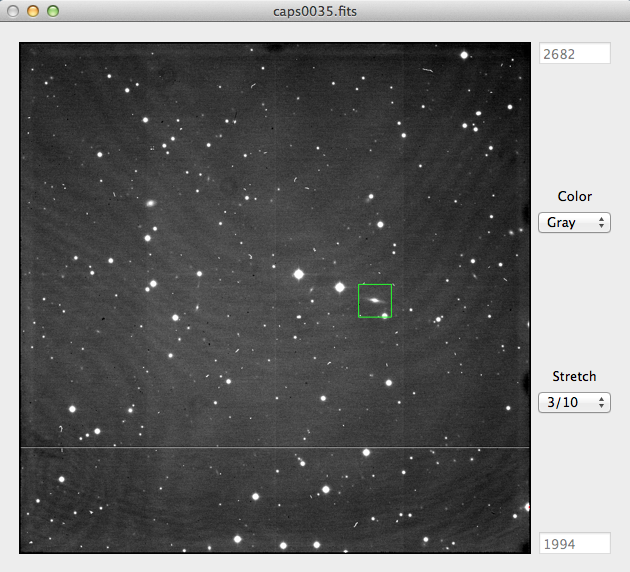
- Color: sets the color lookup table
- { Gray, BBdy, Rain, InvG }
- Stretch: sets the dynamic range of the scaling algorithm
- cuts: manual data range (edit-boxes at the top and bottom)
- med3: -3..+3 sigma around the background (median of frame)
- med5: -5..+3 sigma around the background
- 3/10: -3..+10 sigma around the background
- mima: full data range
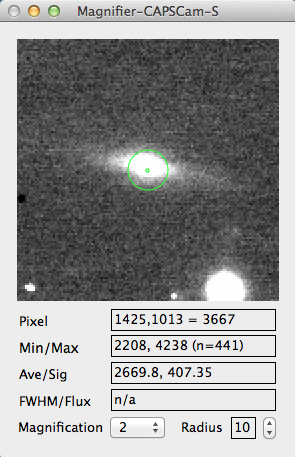
- Pixel: The current cursor coordinates
(center of the aperture and magnifier)
and pixel value at the cursor position.
- Min/Max: Minimum and maxium pixel value within the aperture.
- Ave/Sig: Average and standard deviation within the aperture.
- FWHM/Flux: FWHM and flux estimate.
- Press the 'space' key while centered on a star to calculate
an estimated FWHM and flux.
- Magnification: Magnification factor of the Magnifier window.
- Radius: Sets the radius for the aperture statistics
(MinMax, AveSig above).
Preferences
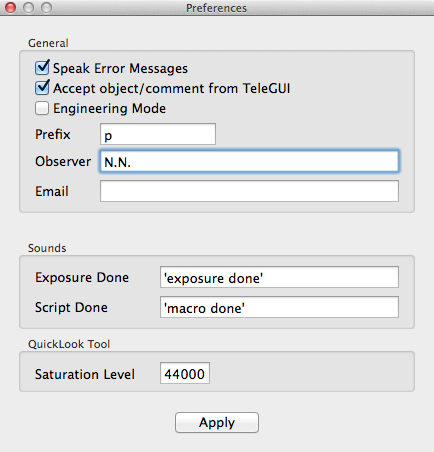
- Speak Error Messages: Makes the computer voice say
"invalid exposure time" or similar.
- Accept object/comment from TeleGUI: set the object name and comment
when the SendToTCS button is pressed.
- If a script or exposure loop are running, the new values
will not be active until the loop/script have finished.
- Engineering Mode: Certain features (eg. CCD-Voltages)
are not available in user mode.
- The password which will be requested when switching
to engineering mode.
- Prefix: FITS filename prefix (p0001.fits).
- Observer: FITS header OBSERVER value.

- Email: The GUI sends an email if the CCD temperature
rises more than 5 [C] above the setpoint.
- Exposure Done: sound (text) that plays after the exposure has finished readout.
- Script Done: at the end of a (macro) script.
- Saturation Level: pixels above this threshold will be displayed in red.
Scripting
Macro scripts are simple ASCII files that will be executed
sequentially; there are no loops or conditional branches.
Any parameter that is not set within the script defaults to
the current GUI value.
If the filename starts with a '/' it is assumed to be an absolute
path and is used directly as the macro file (like 'capsgui').
If not, the GUI first looks in this path (common to all users!):
/Users/Shared/Library/Application Support/CAPSCam/Scripts
If the file is not there, the GUI looks in the current home directory.
When you create a new macro script please ensure its read/write
privileges are set to chmod a+rw so that all observers may
modify the script.
- exptime #
- set the exposure time to '#' seconds.
- loops
- set the number of exposures for the next exposure loop.
- readmode { FF-only , FW-only , FF+GW }
- set the readout mode.
- etype { object , dark , flat }
- set the exposure type.
- guideexp #
- set the guide window exposure time to '#' seconds.
- guidegeo x y w h
- set the guide window geometry.
- object name
- set the object record in the FITS header to 'name'.
- comment text
- set the comment record in the FITS header to 'text'.
- start
- start the next exposure loop.
- move dx dy
- move the telescope by 'dx,dy' arc-seconds.
- coord dx dy
- move the telescope by 'dx,dy' arc-seconds and the guider box by '-dx,-dy'.
Instrument Software Documentation Index
2017-01-18 (2007-01-31),
Christoph C. Birk, Carnegie Observatories