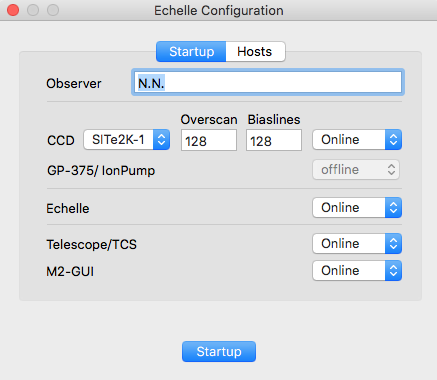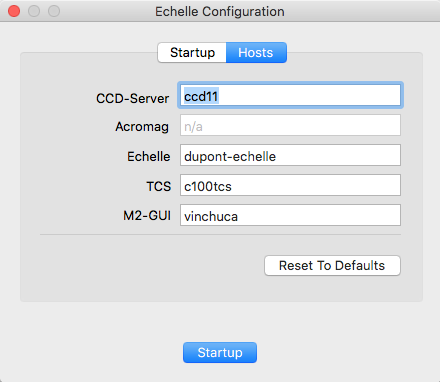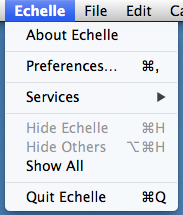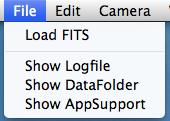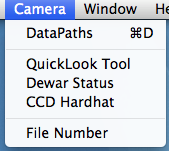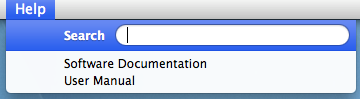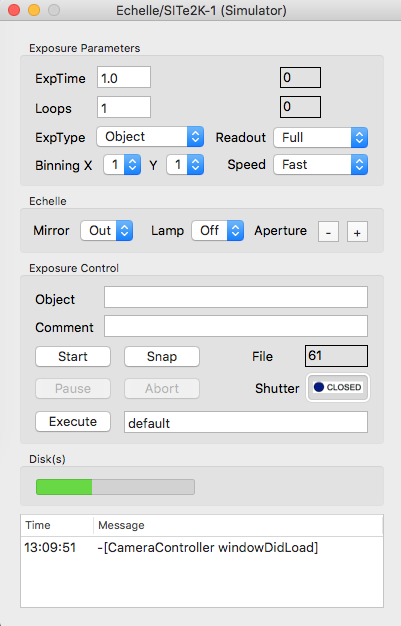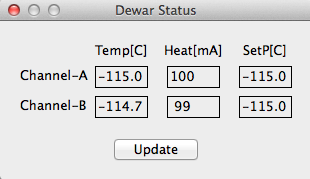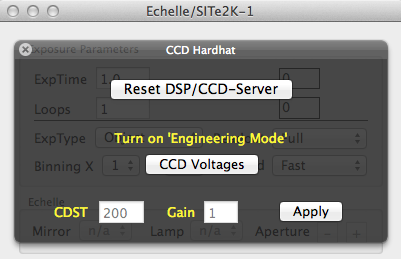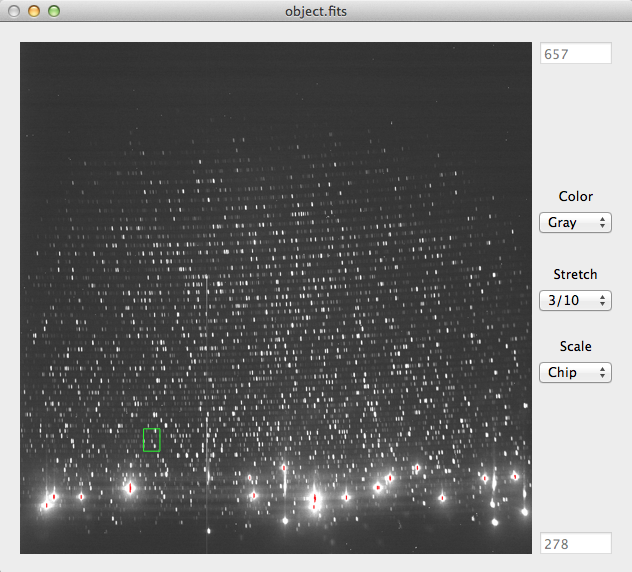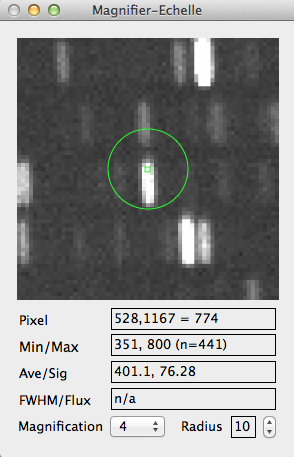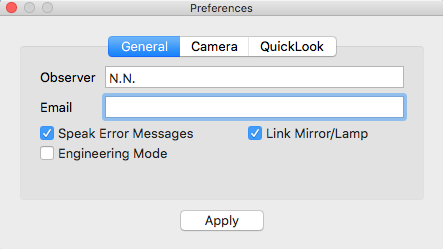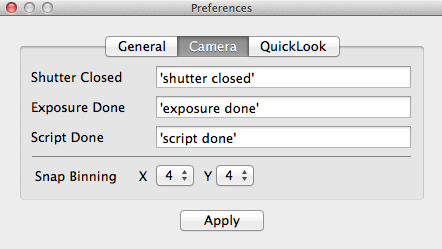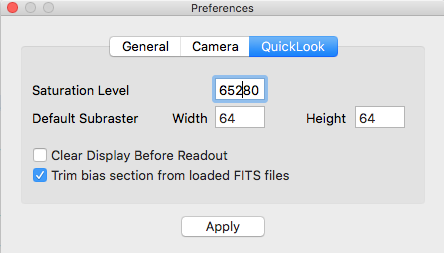Location of this document:
http://instrumentation.obs.carnegiescience.edu/Software/Echelle/echelle.html
RaspberryPi protocol
News
2024-12-06: The code has been moved to
GitHub
2020-03-12:
From Patricio:
... I added an opto isolator (NEC2502) in between the the saddle bag
(that delivers -5VDC for shutter close and +5VDC for shutter open)
and the input of the new electronics. That works ok.
All 3 motors move independently from each other. I can not think of
a state in which two or more motors should move together.
I’ll send Jorge the modification so he can upgrade the drawings.
2020-02-15:
There appears to be a problem with the shutter/aperture motor signals.
Patricio is investigating ...
v2.2 (2020-02-01)
- Installed and tested the new Echelle (lamp,mirror,aperture) controller.
- Thank you, Charlie and Patricio.
v2.1.1 (2018-10-18)
- Added the missing site informaton (latitude, longitude, altitude).
- This also fixes the "AIRMASS" and "ST" records in the FITS header.
- The site information was correct upto v2.0.2 but got "lost" in v2.1
(2018-05-25).
v2.1 (2018-05-24)
- Modified the "subraster" record of the FITS header to indicate
the actual subraster geometry even if the full ('0' padded)
frame is saved.
- SUBRASTR='[x1:x2,y1:y2]'
- "Trim bias section from loaded FITS files" option on the
Preferences/QuickLook pane.
- This allows to display the bias sections (overscan and biaslines)
in the QuickLook tool for FITS files loaded from disk
(not for data directly read from the array).
Release Notes
Screen Shots and Software Documenation
Configuration -
Main Menu -
Echelle-GUI -
QuickLook -
Preferences -
Scripting
Configuration Window
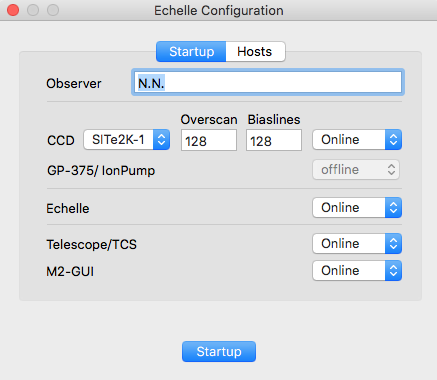
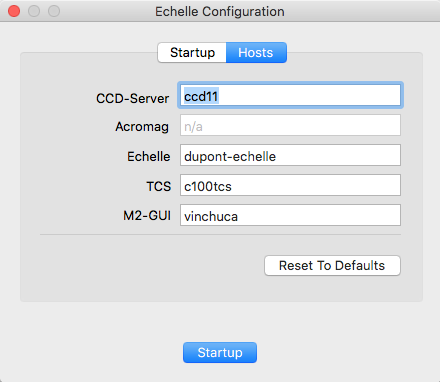
- Observer: observer's name
- CCD: {SITe2K-1,SITe2K-2} 1- or 2-amp readout.
- Overscan: number of overscan pixels at the end of the readout line.
- Biaslines: number of bias lines after the CCD lines.
- CCD: {online,simulator}
- Status of the CCD electronics.
- GP-375/IonPump: {online,offline} (not yet available)
- Status of the vaccum sensor and ion pump controller.
- Echelle: {online,offline}
- Status of the Echelle hardware (mirror, lamp and aperture controller).
- Telescope/TCS: {online,offline}
- Provides telescope coordinates for the FITS header.
- M2-GUI: {online,offline}
- Provides focus and flat-field lamp status for the FITS header.
- CCD-Server: host name of the computer that is running the 'ccdserver'.
- In "Simulator" mode you should set it to 'localhost' if you want to avoid
interference with an active instrument running on the ccdXX computer.
- Acromag: host name of the Acromag converter.
(not yet available)
- Echelle: host name of the Echelle electronics.
(RaspberryPi)
- TCS: host name of the duPont telescope control system.
- M2-GUI: host name of the computer where the M2-GUI is running.
Main Menu
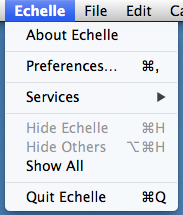
- Preferences: Opens the Preferences window.
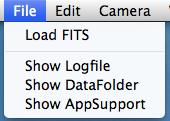
- Load FITS: Load a FITS file into the QuickLook tool.
- Show Logfile: Displays the Echelle logfile in the Console application.
- Show DataFolder: Opens the data path folder(s) in a
Finder window.
- Show AppSupport: Opens the Application Support folder in a
Finder window.
- This folder is the default location for Subrasters and Scripts.
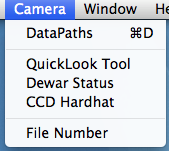
- DataPaths: Opens a window that allows to set the data path
for the FITS files.
- QuickLook Tool: Opens the QuickLook window.
- Dewar Status: Opens the Dewar Status window.
- CCD Hardhat: Opens the CCD Hardhat window.
- File Number: Makes the File number edit window on the Echelle-GUI
editable.
- Please press the Enter key after you change the file number.
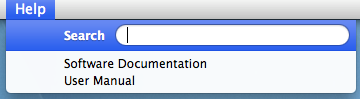
- Software Documentation: Opens
this
document in a web-browser.
- User Manual: Opens the official Echelle user manual in a web-browser.
Echelle GUI
DataPaths -
DewarStatus -
CCD Hardhat
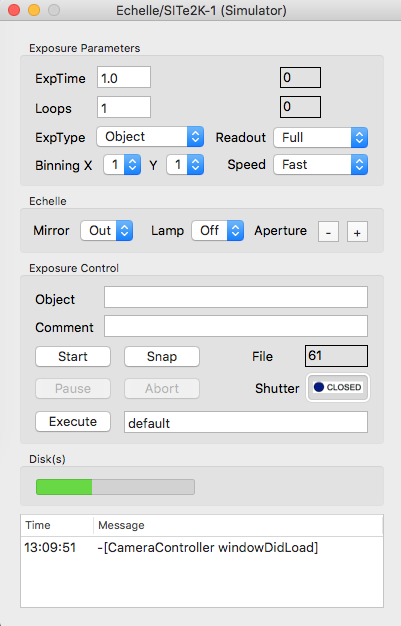
- ExpTime: sets the exposure time (1..8200 seconds)
- Loops: number of exposures per sequence
- ExpType: sets the exposure type
- { Object, Focus, Bias, Dark, Flat }
- Readout: sets the readout mode
- { Full, Subraster }
- Binning: sets the binning for the X,Y directions
- { 1, 2, 3, 4 }
- Speed: sets the readout speed/gain combination
- Mirror: moves the mirror 'in' or 'out'
- Lamp: turns the lamp 'on' or 'off'
- Aperture: moves the aperture in the '+' or '-'
direction while the button is pressed
- Object: OBJECT value in the FITS header
- Comment: COMMENT value in the FITS header
- Start: starts a loop sequence of Loops exposures
- Snap: takes a single exposure in 4x4 binning.
- After the exposure the previous settings are automatically restored
- File: next file name number (ccdNNNN.fits)
- This number may be manually changed via the Camera--FileNumber entry
of the Main Menu.
- Pause: close the shutter and stop the exposure timer
- Resume: open the shutter and re-start the exposure timer
- Abort: aborts the current readout (frame will be lost)
- Stop: stops the current exposure, the shutter closes and
the readout will start immediately.
- Execute: executes the script file in the edit-box
to the right of the button.
- Disk: disk status
Data Paths

Select the data path(s) for the FITS files.
The Default button
automatically sets the path following the standard at the duPont telescope.
The Browse button opens a file selector that allows to
set an optional secondary data path (eg. an external USB disk).
Dewar Status
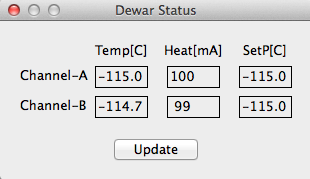
Displays the temperatures, heater currents and setpoints of the DSP
control loop.
CCD Hardhat
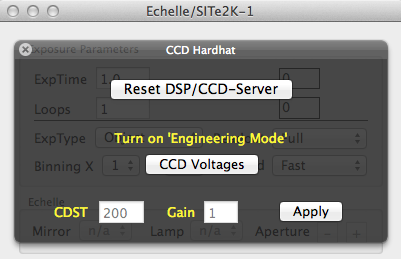
- Reset DSP/CCD-Server: Re-Load the DSP code.
- The controls below require the software to be in Engineering mode
should only be used by the instrument specialists.
- CCD Voltages:
- CDST/Gain:
Quick-Look Tool
- Left mouse button: moves the Magnifier window.
- Right mouse button: adjusts the contrast and level of the color map
(SAOimage, DS9).
- Cursor keys: moves the Magnifier window by 1 pixel.
- If the shift or option key are held down the
magnifier moves 5 pixels (25 if both are held down).
- Space-key: estimates the FWHM and flux of the object at the cursor position.
- a-key: adds a subraster at the cursor position if the Readmode
is Subraster.
- r-key: removes the closest subraster to the cursor position if the Readmode
is Subraster.
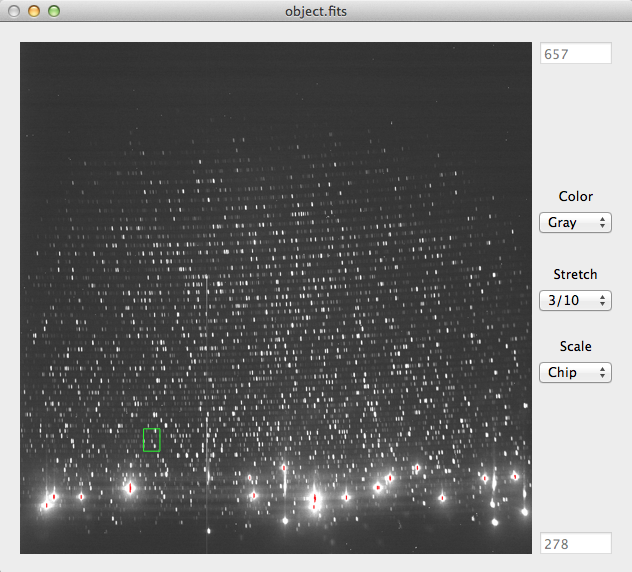
- Color: sets the color lookup table
- { Gray, BBdy, Rain, InvG }
- Stretch: sets the dynamic range of the scaling algorithm
- cuts: manual data range (edit-boxes at the top and bottom)
- med3: -3..+3 sigma around the background (median of frame)
- med5: -5..+3 sigma around the background
- 3/10: -3..+10 sigma around the background
- mima: full data range
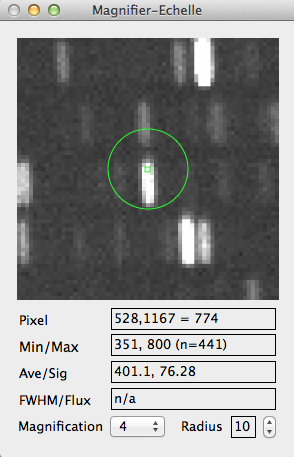
- Pixel: The current cursor coordinates
(center of the aperture and magnifier)
and pixel value at the cursor position.
- Min/Max: Minimum and maxium pixel value within the aperture.
- Ave/Sig: Average and standard deviation within the aperture.
- FWHM/Flux: FWHM and flux estimate.
- Press the 'space' key while centered on a star to calculate
an estimated FWHM and flux.
- Magnification: Magnification factor of the Magnifier window.
- Radius: Sets the radius for the aperture statistics
(MinMax, AveSig above).
Preferences
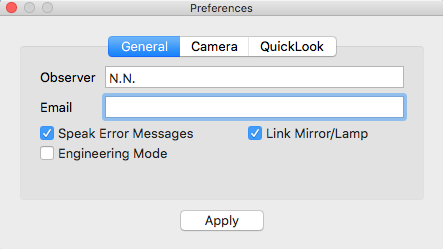
- Observer: "OBSERVER" record in the FITS header.
- Email: The GUI sends an email if the CCD temperature
rises more than 3 [C] above the setpoint.
- Speak Error Messages: Makes the computer voice say
"invalid exposure time" or similar.
- Link Mirror/Lamp: Links the controls for the lamp and
mirror.
- If you move the mirror in (out), the lamp is turned on (off).
- If you turn the lamp on (off), the mirror is moved in (out).
- Engineering Mode: Certain features (eg. CCD-Voltages)
are not available in user mode.
- The password which will be requested when
switching to engineering mode.
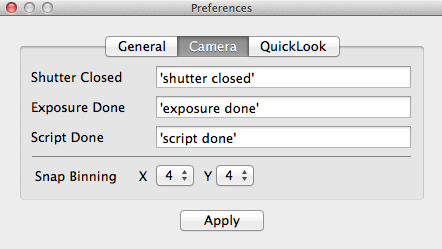
- Shutter Closed: sound (text) that plays after the shutter closes.
- If the string is enclosed in single quotes it will be spoken by the computer,
otherwise it will be interpreted as a path of a soundfile.
- Exposure Done: sound (text) that plays after the exposure has finished readout.
- Script Done: at the end of a (macro) script.
- Snap Binning: binning for Snap exposures.
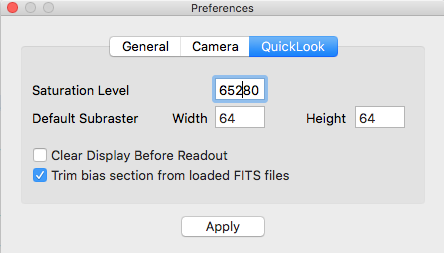
- Saturation Level: pixels above this threshold will be displayed in red.
- Default Subraster: subraster geometry when created by the
QuickLook tool.
- Clear Display Before Readout: clears (black) the data display before
the readout starts.
- If this option is not set, the new data just overwrites the previous display
data as each line is readout.
- Trim bias section from loaded FITS files:
This allows to display the bias sections (overscan and biaslines)
- in the
QuickLook tool for FITS files loaded from disk (not for data directly read
from the array).
Scripting
Macro scripts are simple ASCII files that will be executed
sequentially; there are no loops or conditional branches.
Any parameter that is not set within the script defaults to
the current GUI value.
If the filename starts with a '/' it is assumed to be an absolute
path and is used directly as the macro file.
If not, the GUI first looks in this path (common to all users!):
/Users/Shared/Library/Application Support/Echelle/Scripts
If the file is not there, the GUI looks in the current home directory.
When you create a new macro script please ensure its read/write
privileges are set to chmod a+rw so that all observers may
modify the script.
- exptime #
- set the exposure time to '#' seconds.
- loops
- set the number of exposures for the next exposure loop.
- exptype { Object , Bias, Dark, Flat }
- set the exposure type.
- object name
- set the object record in the FITS header to 'name'.
- comment text
- set the comment record in the FITS header to 'text'.
- start
- start the next exposure loop.
- move dx dy
- move the telescope by 'dx,dy' arc-seconds.
- coord dx dy
- move the telescope by 'dx,dy' arc-seconds and the guider box by '-dx,-dy'.
Instrument Software Documentation Index
2020-02-14 (2006-07-21),
Christoph C. Birk, Carnegie Observatories